Transfer Okta Verify to a New Mobile Phone
Okta Verify does not support activating the accounts on more than one device at the same time.
Therefore, if you have a new mobile device (no matter you have the old device or not), you have to remove the registration in Single Sign On portal and register your account on the new device.
If you are a student, please refer to this link and login to register your SMS as an MFA method first.
- Login to https://auth.cityu.edu.hk
Open My Profile App
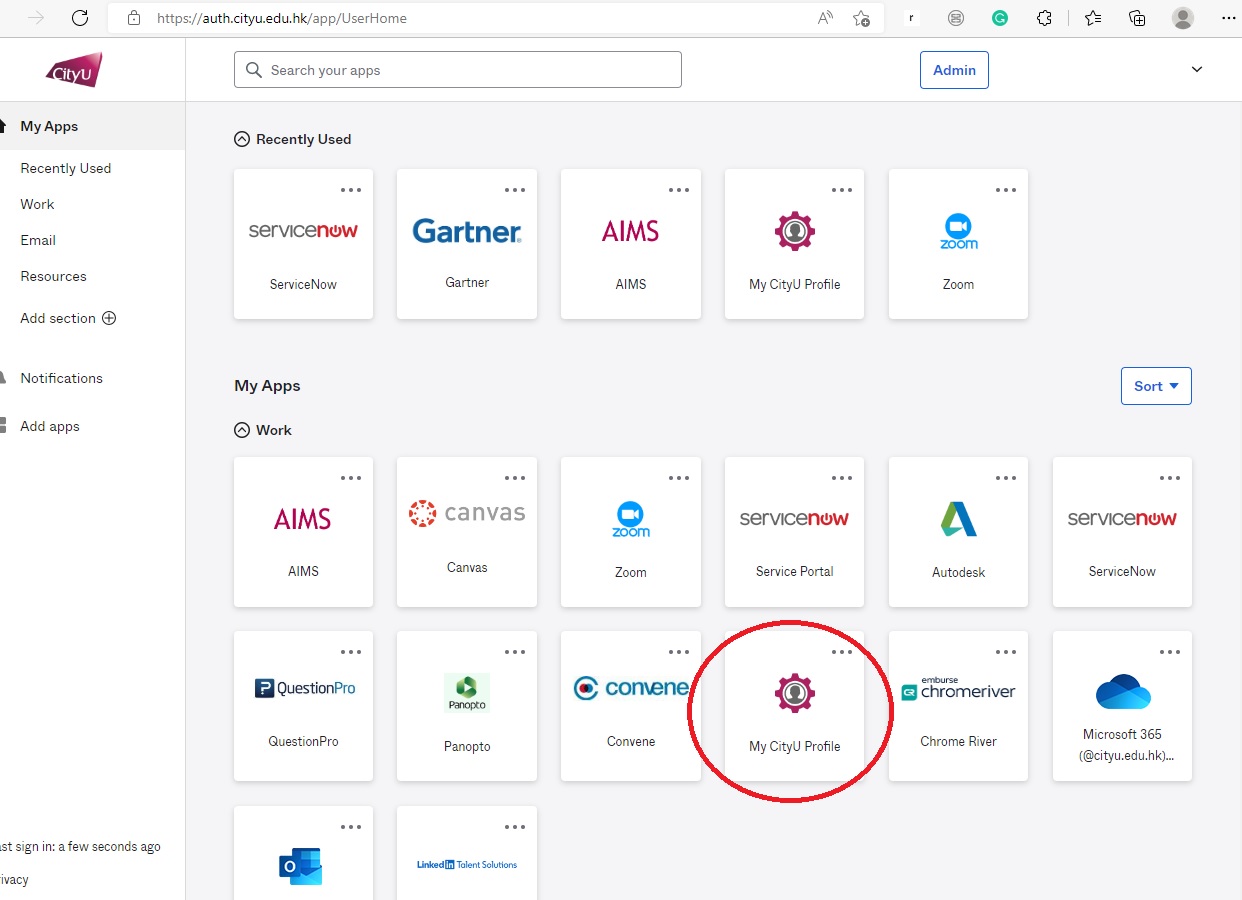
When you are asked to authenticate with MFA, you can click the pull-down button and choose "SMS Authentication". When you receive the one-time passcode, enter it on the screen and then click "Verify".

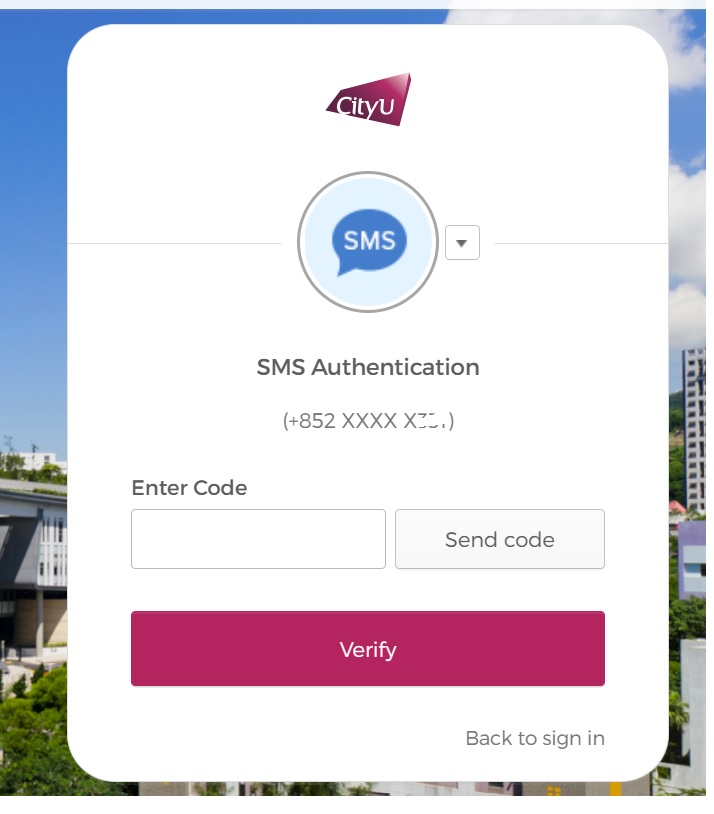
Under the menu, click Set up MFA.
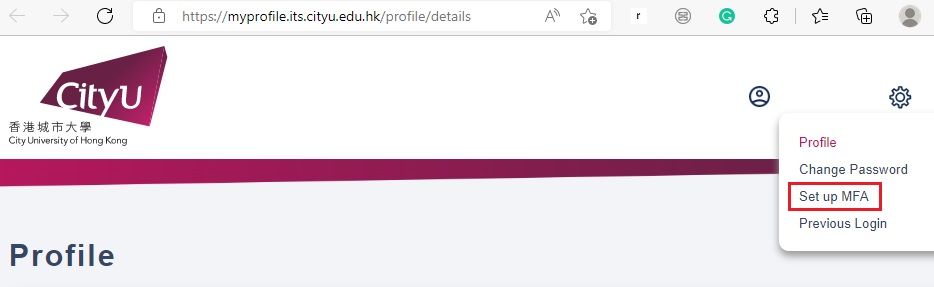
Click Edit
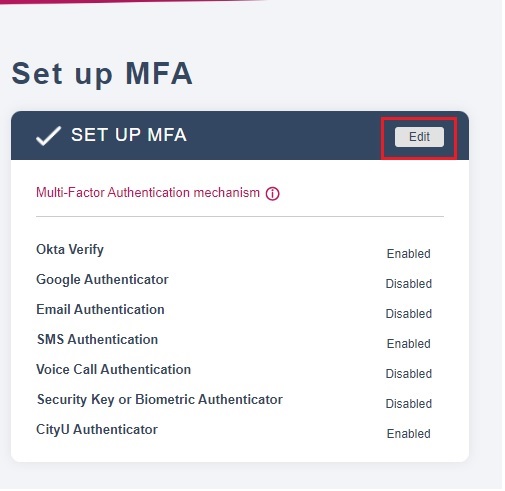
Click Remove
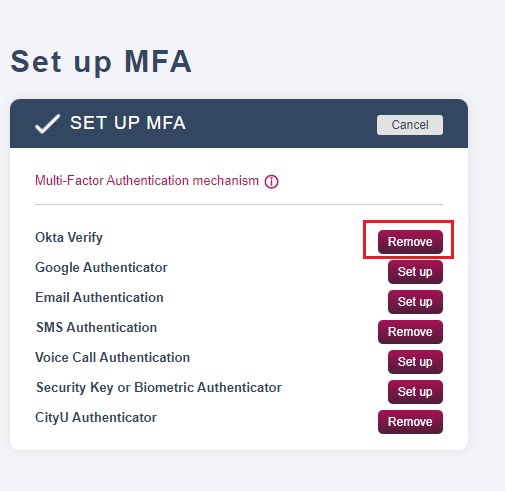
After removing, click Setup

Click Setup
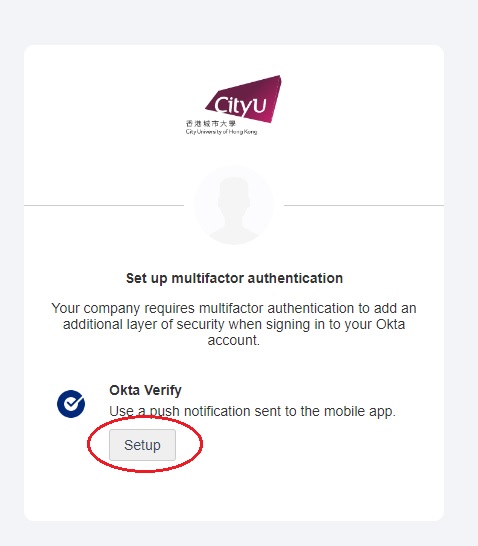
Choose your phone type and click Next.

On your next phone, open the Okta Verify app, choose add account, Organization type, then scan the QR code.
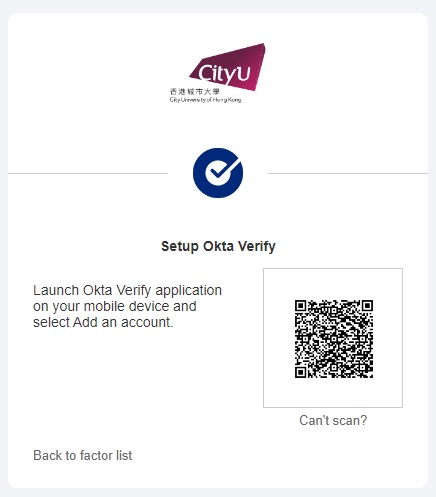
-
And it's done.
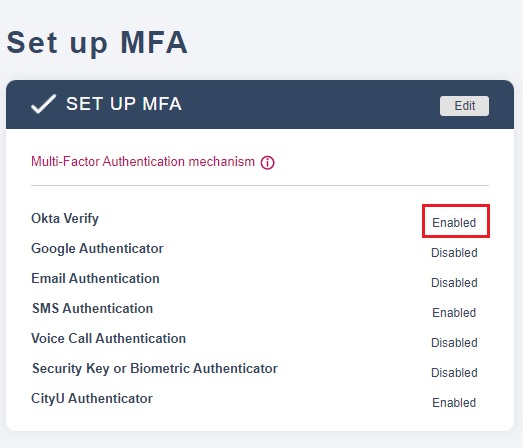
IT.ServiceDesk@cityu.edu.hk



