How to access my M365 account through the web?
-
By simply using a Web browser (Internet Explorer, Google Chrome, Firefox, etc.), you can access your Microsoft 365 (M365 hereafter) account through the web, and access your M365 mailbox with Outlook Web App (OWA, the Webmail for M365).
-
For security and functionality, you are strongly recommended to use the most up-to-date web browser that is compatible with your operating system.
If you use other Web browsers that not listed above, you will access your M365 mailbox with Outlook Web App opening in the "light version", which provides fewer features for you to access your M365 account and mailbox. -
You can access your M365 account by directly go to the "Microsoft 365 for CityUHK Sign In" page at https://mail.office365.com/staff.cityu.edu.hk. You can also get to this "Sign In" page by selecting "@staff.cityu.edu.hk (Optional)" from the "CityUHK Email Services home page" at http://email.cityu.edu.hk.
-
In the "Sign In" screen, please enter your M365 account-ID in full format as "YourEID–f@staff.cityu.edu.hk" (e.g. "cctom2–f@staff.cityu.edu.hk".) and click "Next" to go to the password page.
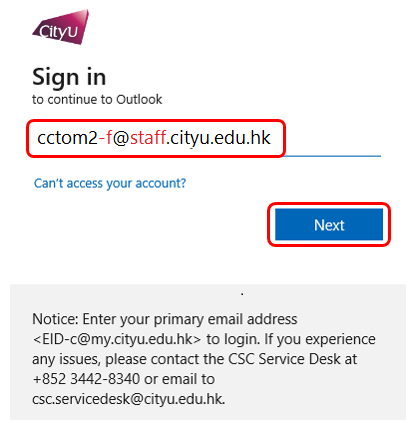
-
Then enter your M365 Account password and click the "Sign in" button to login your M365 account.
-
After successfully login, you will get into your M365 account mailbox with "Outlook Web App (OWA)" - a powerful Webmail system. You can use it to read and send e-mail messages, organize contacts, create tasks, and manage your calendar.
To know more about OWA, please visit "Getting Started with Outlook Web App" at http://help.outlook.com/en-US/140/bb899531.aspx.
-
When you finish using your mailbox, always remember to "Sign out" your account with the following steps. Signing out helps prevent someone else from using the computer to access your mailbox.
- Click your account at the top-right corner of OWA window.
- Select "Sign out".
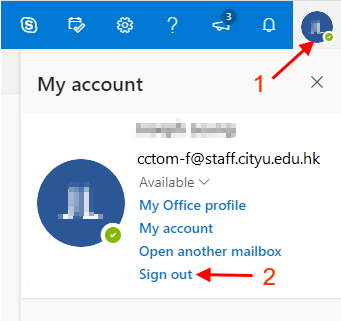
Return to FAQs on CityUHK Microsoft 365
IT.ServiceDesk@cityu.edu.hk


