How to Setup Outlook for Android to access Microsoft 365?
The "Microsoft Outlook app" is the recommended way to access your Microsoft 365 (M365) Email as well as OneDrive for Business data on your mobile devices.
- On your Android device, go to "Google Play" to download and install the "Microsoft Outlook app".
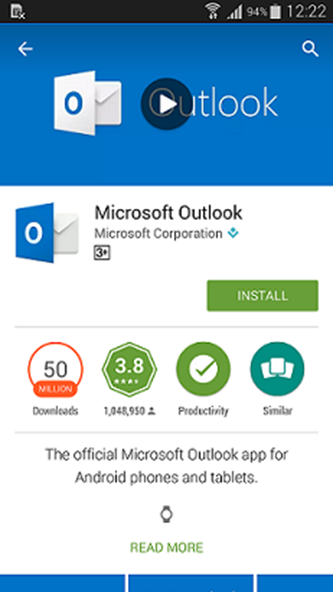
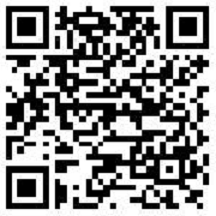
- Open the app after it is installed.
- Tap "GET STARTED".
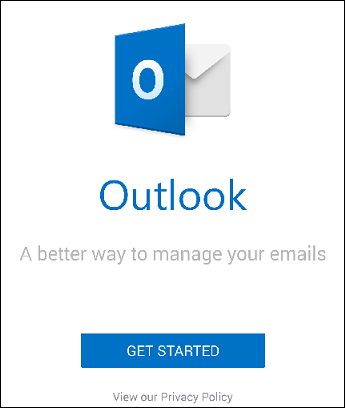
- If this is your first time to start the app, you may be asked to choose whether you would like Outlook to send you notifications. Just tap your choice.
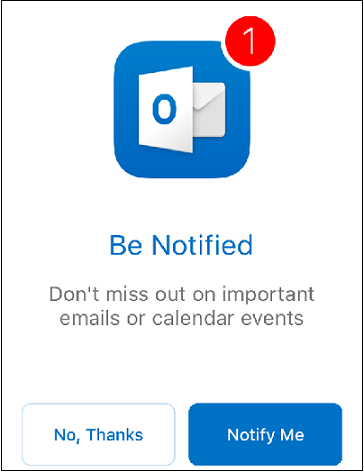
- On the "Add Account" page, enter your CityUHK Student/Alumni M365 Account
Username/UserID "EID-f@staff.cityu.edu.hk" (e.g. cctom2-f@staff.cityu.edu.hk) and tap "CONTINUE".
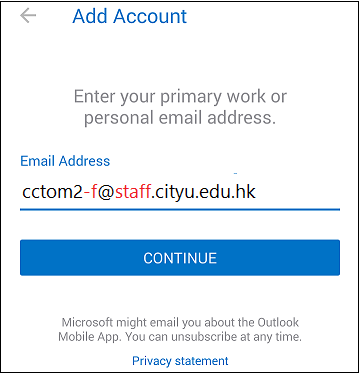
- You will be redirected to the "Microsoft 365 Sign-in" page. Enter your M365 account password, then tap "Sign in".
- After signing in successfully you are ready to use Outlook to access your M365 account on your mobile device. You have the option to add another account. Tap "MAYBE LATER" to proceed to your M365 email in Outlook.
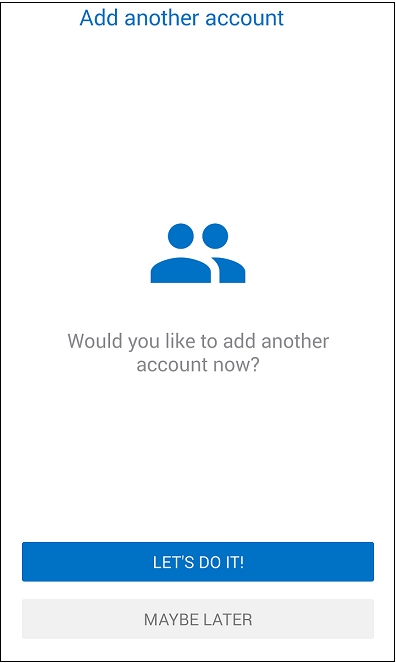
Return to FAQs on CityUHK Microsoft 365
IT.ServiceDesk@cityu.edu.hk


