How to access my M365 account from my iOS (e.g. iPhone or iPad) device?
Go to Settings.

Tap Mail, then Accounts.
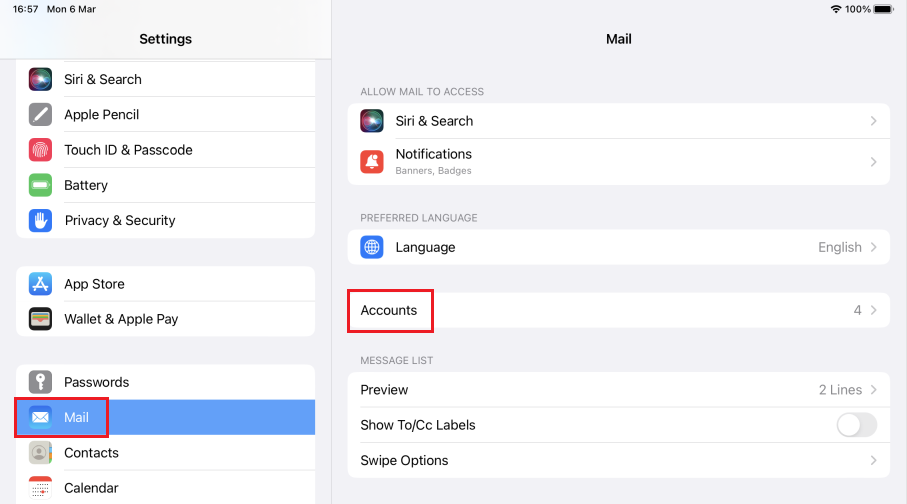
Tap Add Account.
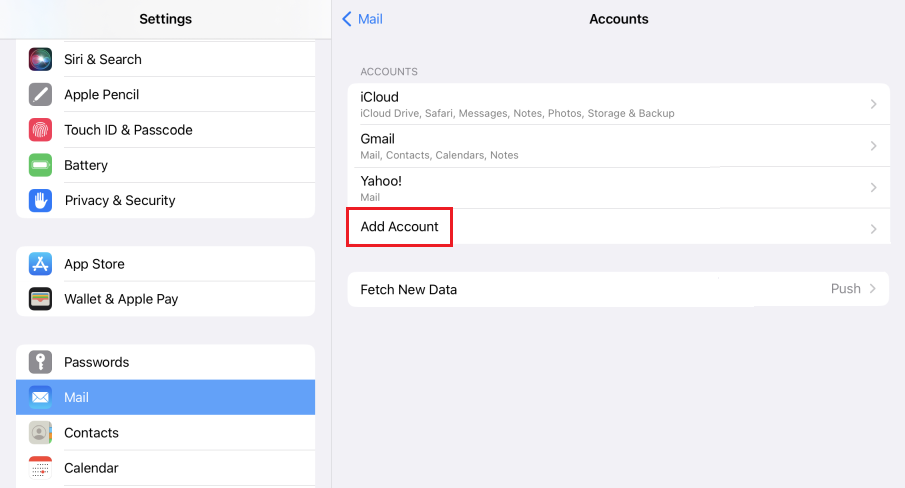
Select Microsoft Exchange.
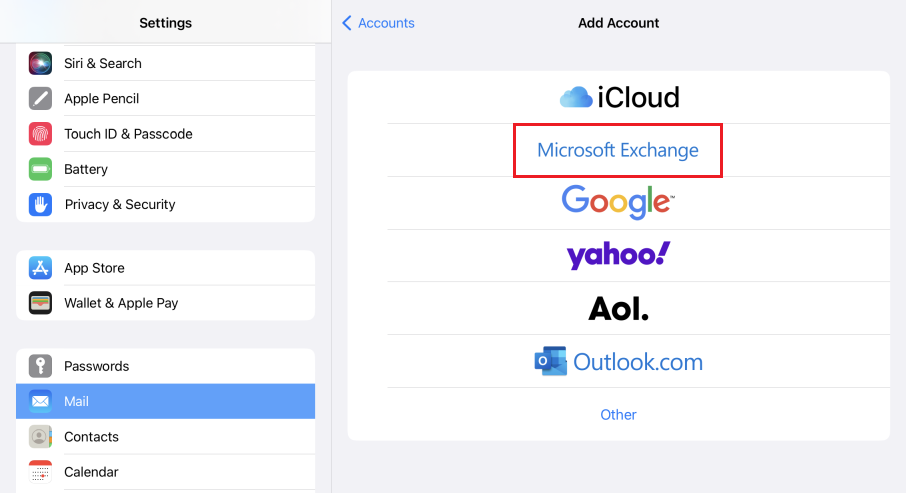
-
Enter information in the Email (i.e. your eid@um.cityu.edu.hk), Description (e.g. CityUHK Exchange or something you like).
Then tap Next.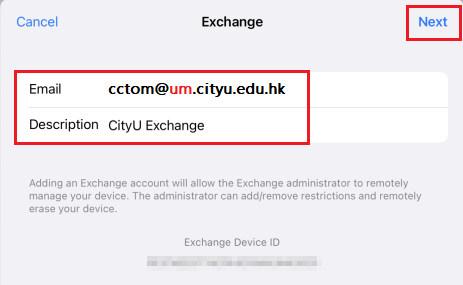
Tap Sign In
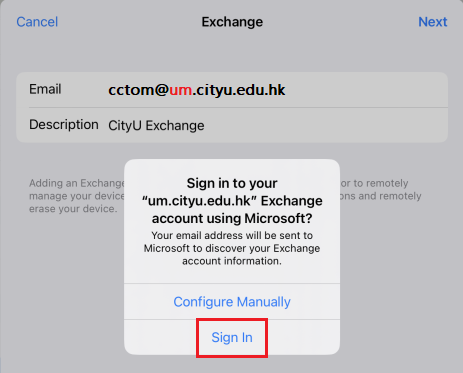
-
If you do NOT have Okta (multi factor) sign in feature, you can simply skip steps 7 - 8.
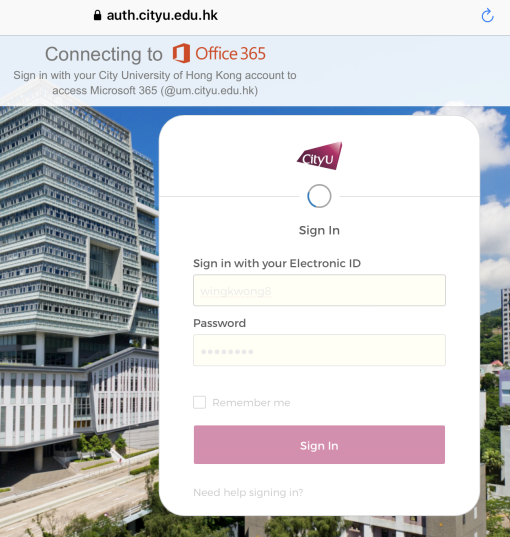
Tap Send Push
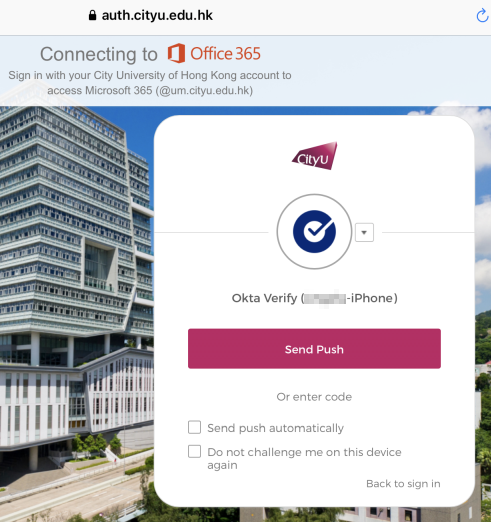
Wait a second for … Verifying
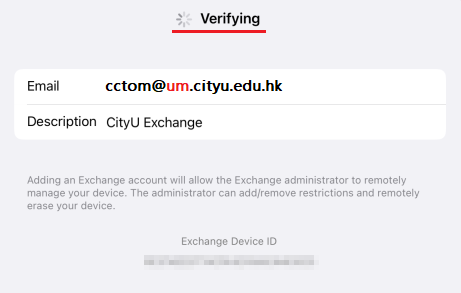
-
Tap Save. (You may select what kind of information is synced from Microsoft 365 to your device).
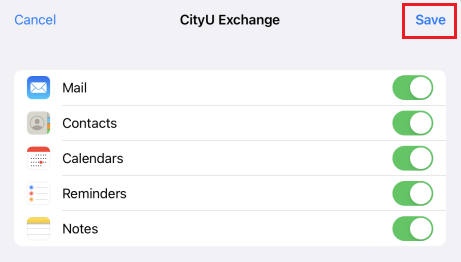
-
Change number of days' mails to be synced on your device each time.
Inside Mail → under Accounts, tap CityU Exchange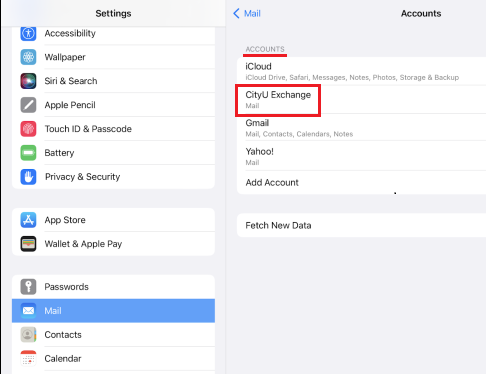
Tap Mail Days to Sync.
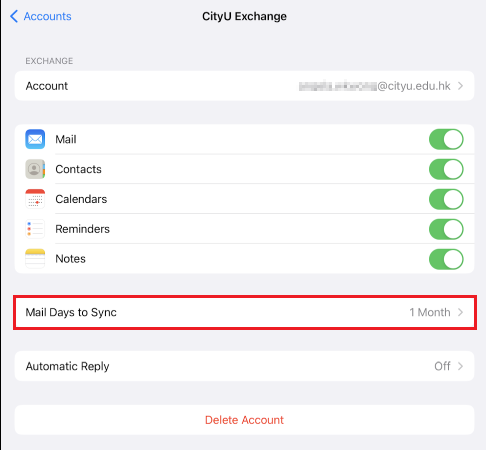
The default is 1 Month.
If you are a heavy email user, you may select 1 week or less to minimize the sync time.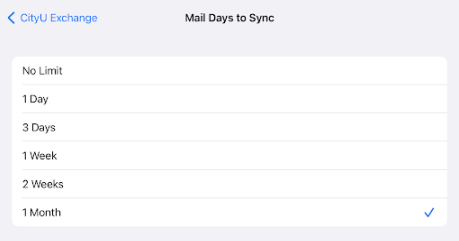
Return to FAQs on CityUHK Microsoft 365
IT.ServiceDesk@cityu.edu.hk


