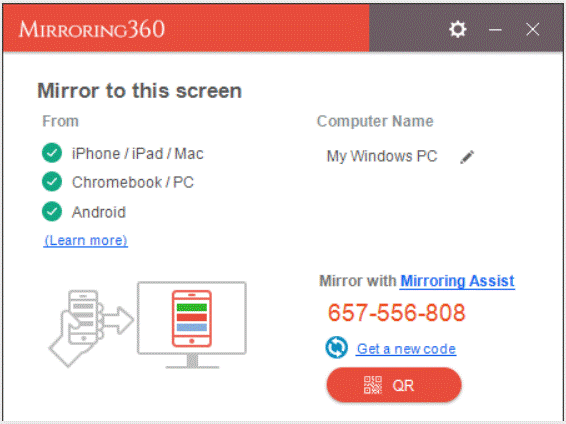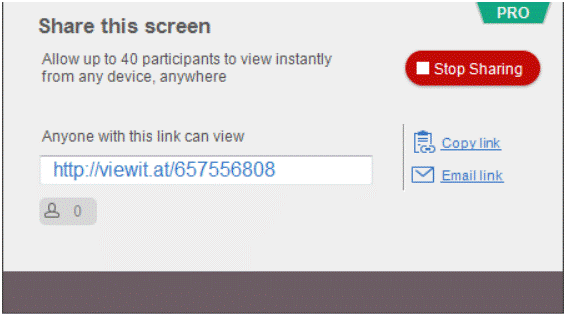Frequently Asked Questions for Mirroring360
- What is screen mirroring and how Mirroring360 can help me?
Screen mirroring provides a way to display screen of your devices to a projector or monitor. This allows presenters to demonstrate their presentations on their devices to the projectors in the classrooms. Screen mirroring can be achieved using hardware or software. In case of hardware, it is usually a HDMI dongle. The disadvantage of hardware type mirroring is the extra maintenance cost and unpredictable service interruption due to hardware failure. While screen mirroring using software installed in a host machine do not have these concerns. In addition, pure software type mirroring is more flexible and easy to use. Mirroring360 belongs to this category.
- Where to start the Mirroring360 application in the lectern computers?
The Mirroring360 application is installed in every classroom’s lectern computer. However, this application is not started up by default. To launch it, click the Windows button
 at the left bottom corner. The Mirroring360 application icon
at the left bottom corner. The Mirroring360 application icon  will be shown in the metro icon list. Remember, Mirroring360 is only installed in Windows 10 partitions of Lectern computers. The following is a Mirroring360 application sample window:
will be shown in the metro icon list. Remember, Mirroring360 is only installed in Windows 10 partitions of Lectern computers. The following is a Mirroring360 application sample window: - Which classrooms are installed with the screen mirroring software?
All the central teaching lecture theatres and classrooms are installed with the Mirroring360 software in the lectern computer. This software allows most mobile devices to connect and share its screen to the computer and thus can display to the projector.
- What are the supported mobile devices?
Mirroring360 supports almost all types of devices such as iPad, iPhone, Android or tablet, Chromebook, PC or Mac. This is most useful for mobile devices such as smart phones or Pads.
- What is the connection between the Mirroring360 and the mobile devices?
This is through the campus network connection, and there is absolutely no wire or cable needed. However, to guarantee smooth display, the mobile devices must connect to the campus WIFI network. Since WIFI is a shared resource, performance will be affected by the number of user connecting to the WIFI network at the same time.
- How to mirror my mobile device?
Due to the technological differences of different devices, Mirroring360 uses the following screen mirroring methods for the following devices.
Android – Install and run Mirroring360 Sender for Android
iOS devices & Macs – Turn on AirPlay + Mirroring or download the Mirroring Assist app if AirPlay cannot find the Mirroring360
PCs or Chromebooks – Install Mirroring360 chrome app and run Chrome browserFor more information on how to make it works for your devices, you may visit the Mirroring360 webpage page on How it works.
- Can Mirroring360 mirror more than one device?
Yes, Mirroring360 can simultaneously mirror up to 4 devices.
- Why the Mirroring ID always different from the last and make the “Recent Device” not working?
Since Mirroring360 is installed in classrooms for public uses, the Mirroring ID should renew every time to avoid un-intentional/intentional intrusion by last users. Therefore, using “Recent Device” to connect the same Mirroring360 computer in this environment will not work.
- Can lecturers share the lectern computer’s screen to the students’ devices?
Yes. As all the lectern computers are installed with Mirroring360 Pro, this software not only can allow screens mirroring from different devices but also it can share the screen of the lectern computers up to 40 student devices. They view the lectern computers screen by simply type the URL as shown in the Mirroring360 on a web browser of students’ phones, tablets. There is no download or install required for this. This is especially good for vision impaired students who cannot see far away projector screen clearly. The following is the example of how this sharing is shown in Mirroring360.
- Where can I find more information on using Mirroring360?
More information can be found from the official home page and the FAQs page for Mirroring360.