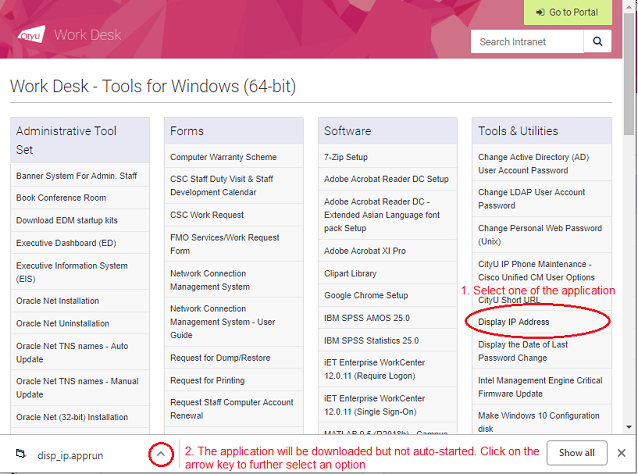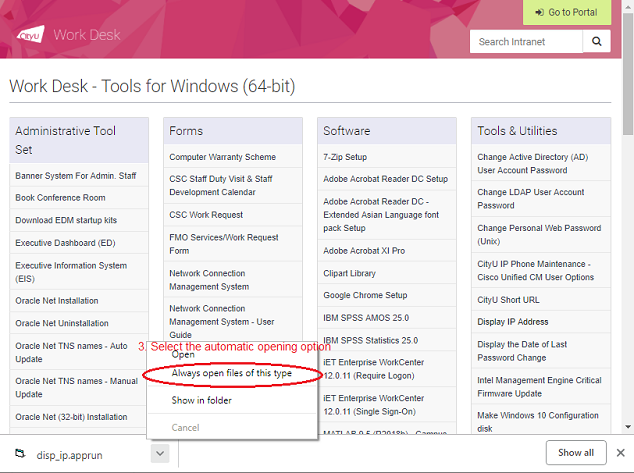How to Set Google Chrome As Default Browser on Windows 10?
How To Set Google Chrome As Default Browser on Windows 10?
Please make sure that Google Chrome has been installed on your computer before going through the following steps to set Google Chrome as the default browser on Windows 10. You can either install Google Chrome via the Work Desk Menu or download it directly from Google.
- On your computer, click the Start menu

- Click Settings

- Click Apps
- Click Default apps, and then scroll down. Under "Web browser", click your current browser (typically Microsoft Edge)
- In the "Choose an app" window, click Google Chrome
- Click “Switch anyway” to confirm the change
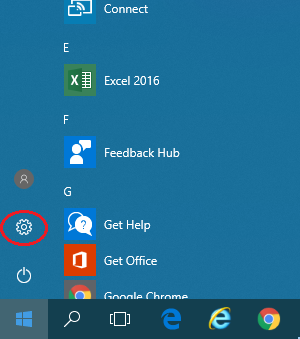
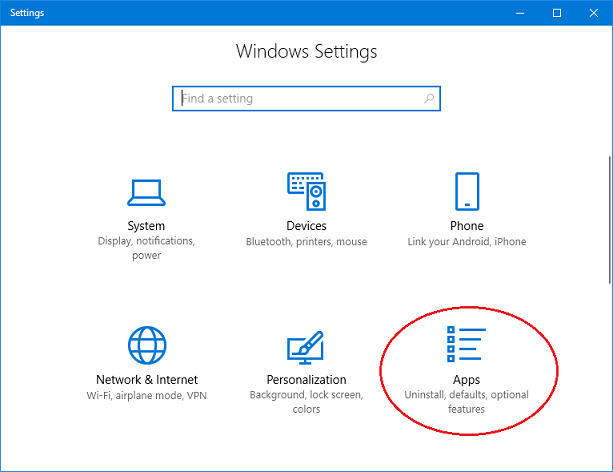
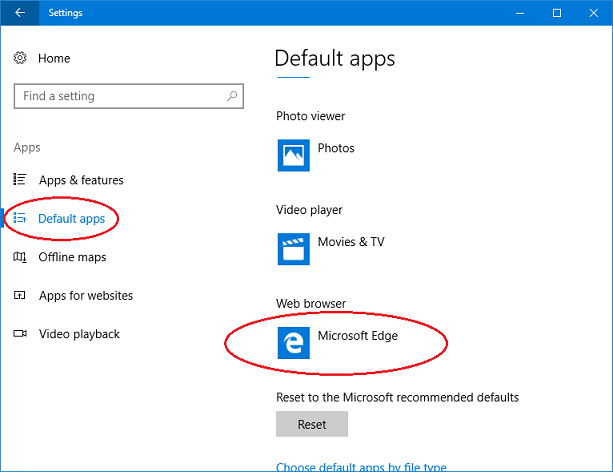
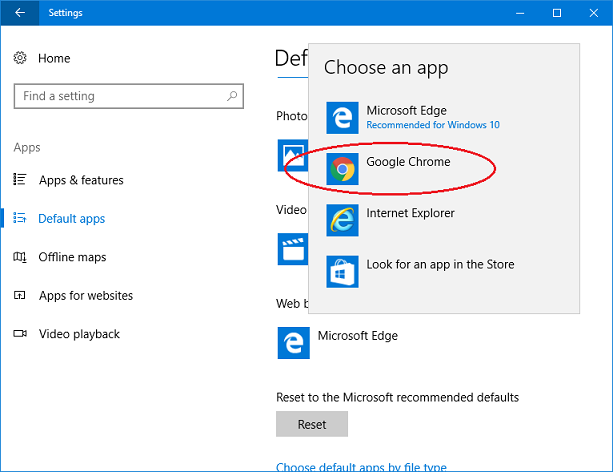

Unlike some broswers, Goolge Chrome browser will not automatically run an application when you want to. Instead, users are further required to either manually open it each time or choose to turn on the automatic option. The following section shows the way to do this on the Work Desk Menu.
Automatically open Work Desk Menu item in Google ChromeGoogle Chrome will download the Work Desk Menu item instead of opening it. If you want to open the Work Desk Menu item automatically when you click the item in Google Chrome, please follow the steps below.
- Click an item in the Work Desk Menu
- Click the arrow next to the name of the downloaded file
- Click “Always open files of this type”
- Please note that this action is required to be done once for each type of applications. The same type of application will run automatically next time.