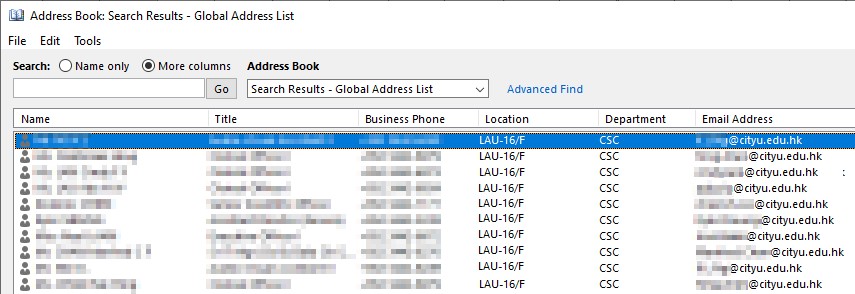How to use address book in Microsoft Outlook?
A. Quick search – Search people box
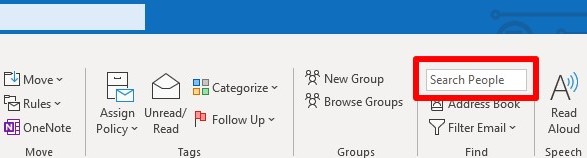
This is the quickest and easiest way to find a person. Position your cursor in the Search People box in the Find group, then start typing the first few letters of the person's first name or email address. As you type, Outlook will continually refine the search.
For example, if you type the letter “t”, Outlook will return matches such as “Tony”, “Teresa”, and “Tanya”. If you type “ta”, Outlook will further refine that list to “Tanya”.
B. Starting Outlook address book
- Select “Home” in Outlook menu bar.
Choose “Address Book” inside the “Find” group.
- When composing a new email or replying an email
Click on “To, CC, or Bcc” buttons. Besides, you can click “Address Book” icon directly.
- The Outlook address book:

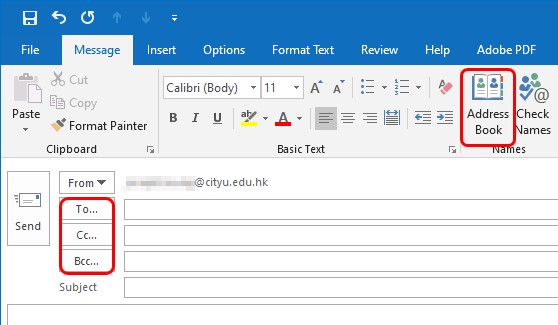

C. The search options
- Search by “Name only”
Type in the name that you want to search. As you type the name, the contact that best fits your entry will populate to the top of the address window. For example, type in “IT”. “IT Service Desk will be shown at the top of the address window.
Search by “More columns”
Choose “More columns” option and type in the name that you want to search. Then click “Go” button. The name will be searched in all fields (columns) in the address book. You can also type in any string including name, department, title, location and email address etc. to search with this search option.
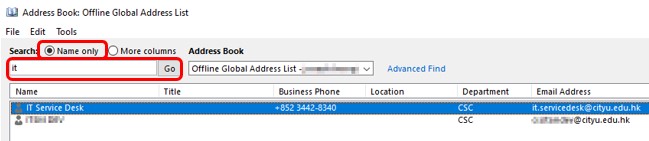
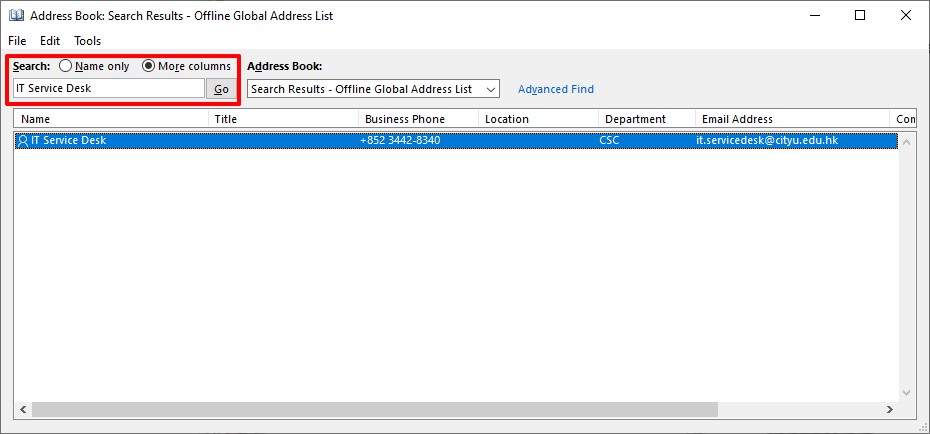
D. Address book/list
- “Offline Global Address List” – is a local copy/cache of the address book of M365. It is synchronised with the address book of M365 regularly. This is the default address book of Outlook. You can perform the search with the local copy of address book even if you do not have a connection to M365.
“Global Address List” – is a real-time address book from M365. It is the latest and updated address book. You can click on the drop down list to choose “Global Address List” to perform the search.
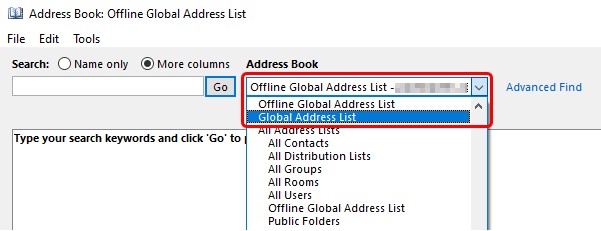
E. Advanced Find
Click on ”Advanced Find” to pop up the advanced find window. You can search for someone by any part of their first name, last name, department, title and location etc.
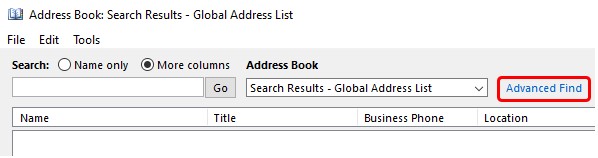
In the following example, type in “LAU” in box of “Office” and “CSC” in the box of “Department” and click “OK” button.
Then, all CSC colleagues locate in “Lau Ming Wai Academic Building” are listed in the address window. You can type in more information to narrow down the search. Note that the search is case insensitive.