How to get back the items that I have deleted in my M365 mailbox?
When you delete an item (email message, calendar entry, contact, task, etc.) from your M365 mailbox, the item will be moved to the "Deleted Items" folder of your M365 mailbox. Therefore, if you want to get back the deleted item, you will check the "Delete Items" folder first. If it is there, just simply move it back to Inbox or your favourite folder.
If that item cannot be found in the "Deleted Items" folder, you can use the "Restore" function in Outlook Web App (OWA) (or Microsoft Outlook for advanced users) to get back item within 14 days.
Procedure of using "Restore" in Outlook Web App (OWA):
- Login your M365 account with Outlook Web App (OWA)
- Right-click "Deleted Items" folder.

- Select item(s), then click "Restore".
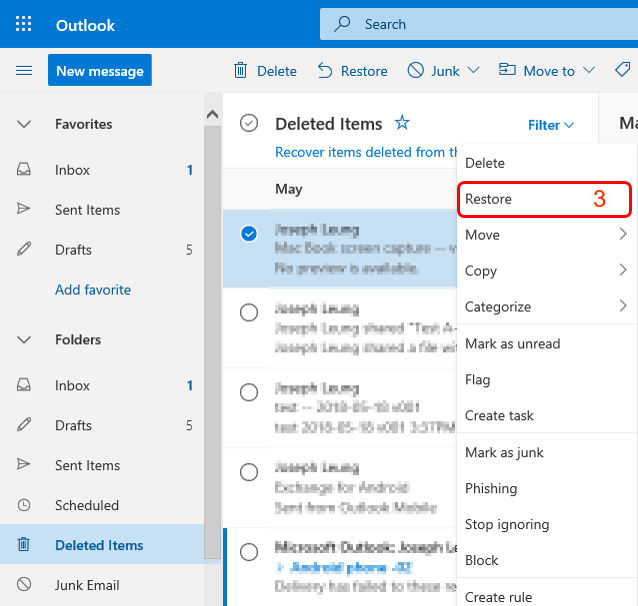
Remark: Only item is deleted from your M365 mailbox within 14 days which can be recovered.
Procedure of using "Recover Deleted Items" function in Microsoft Outlook: (For advanced users)
Login your M365 account with Microsoft Outlook
For Outlook 2019
Select the "Deleted Items folder".
"Folder" is selected at the top, and then click "Recover Deleted Items".

-
Select the item you want to recover in the "Restore Selected Items" list.
-
Click "OK".

Remark: Only item is deleted from your M365 mailbox within 14 days which can be recovered.
Return to FAQs on CityUHK Microsoft 365
IT.ServiceDesk@cityu.edu.hk


