User Guide on Setting Up CityUHK Authenticator as an MFA method
- Download and install "CityUHK Mobile" app in your mobile device
- Open https://auth.cityu.edu.hk and login
-
Open the "My CityUHK Profile" app.
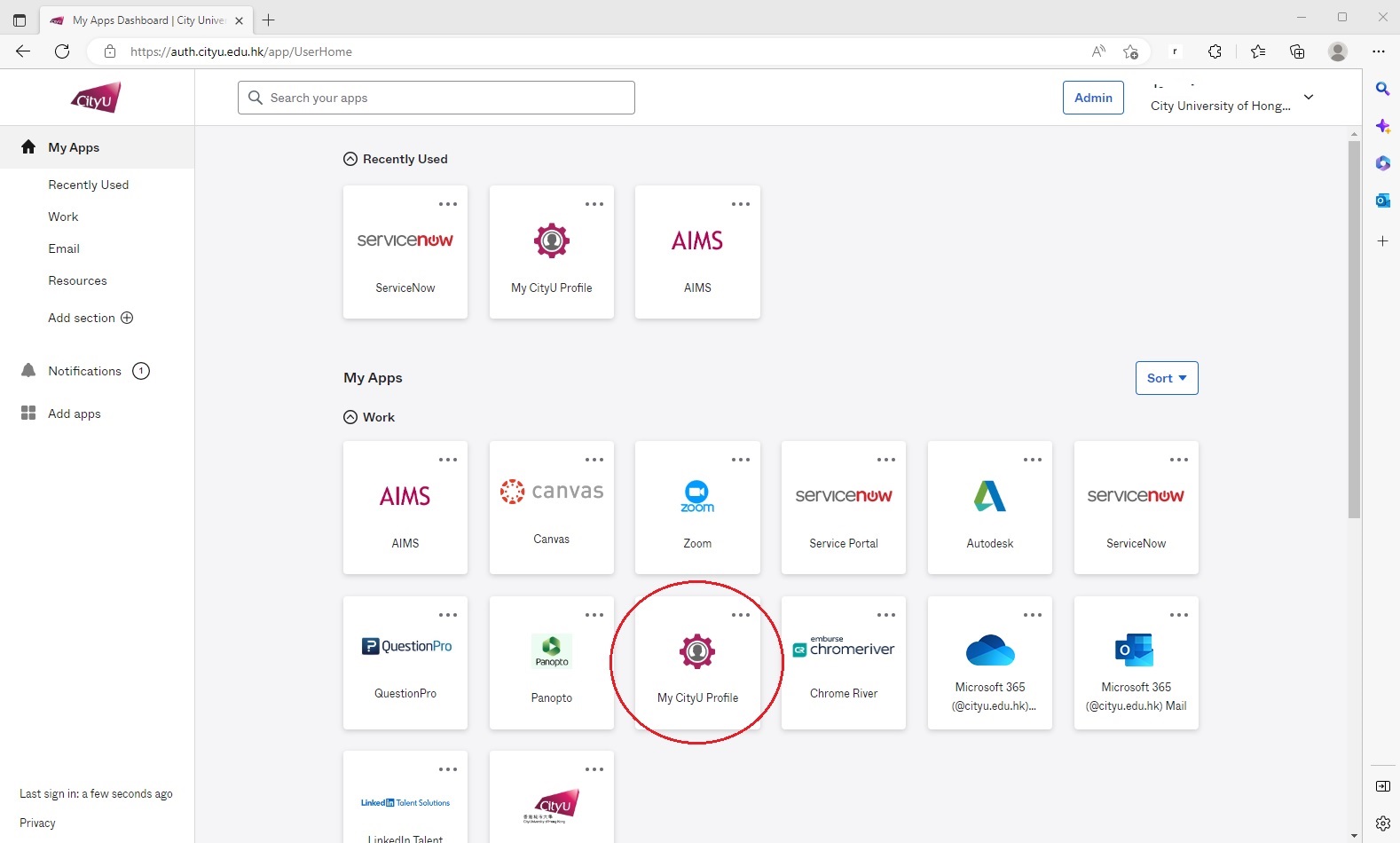
-
Open "Set up MFA"

-
Click "Set up" button next to "CityUHK Authenticator".
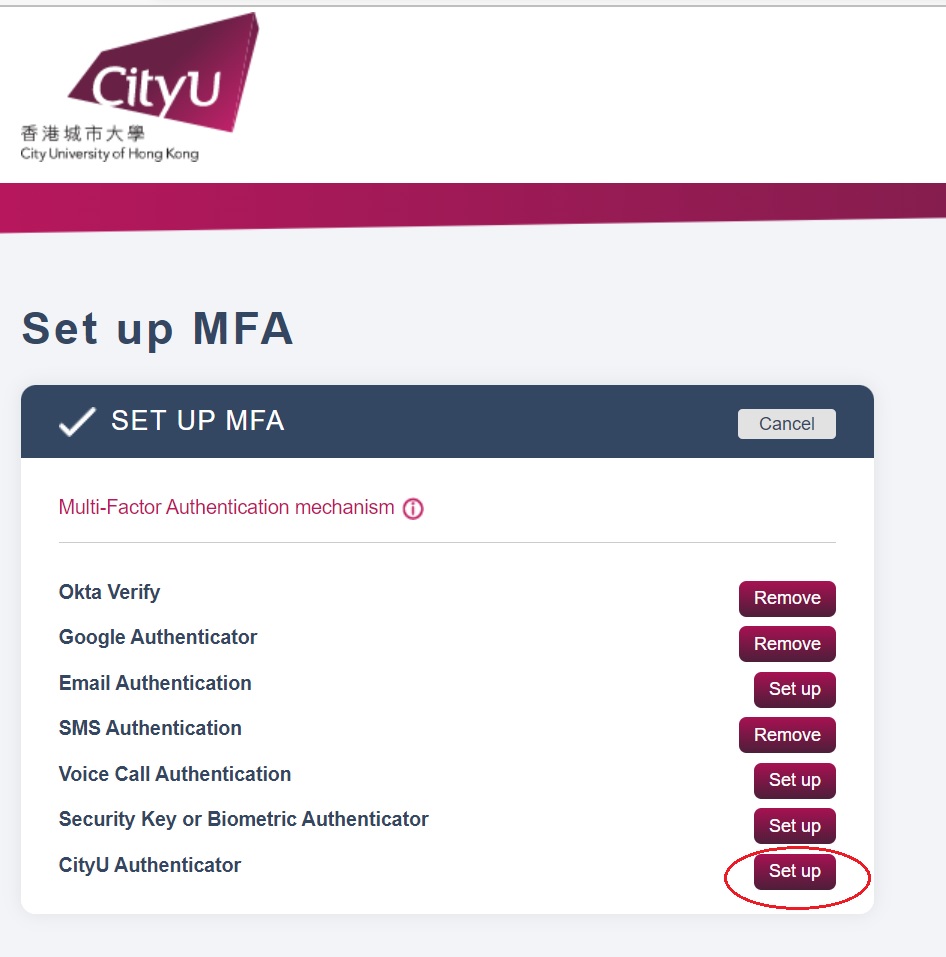
-
Click "Setup"
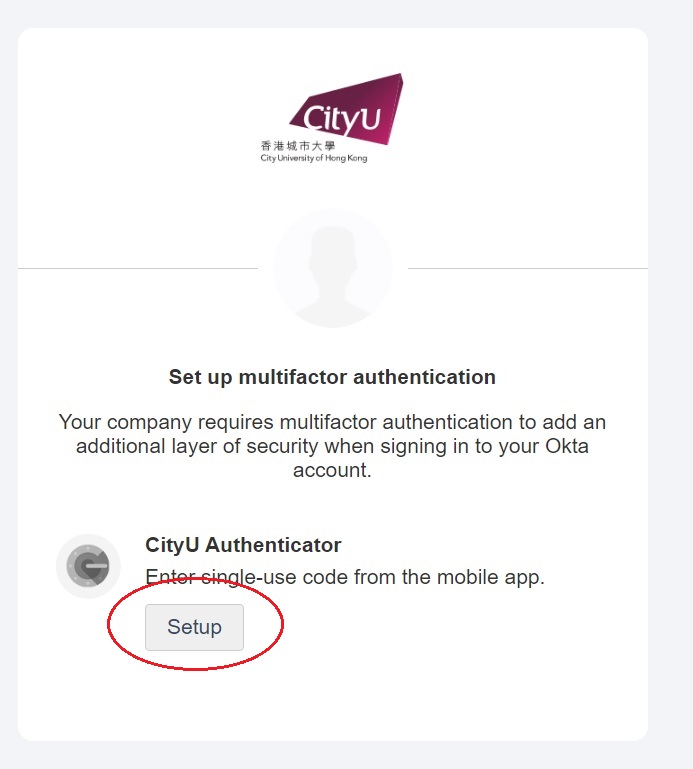
-
Open the CityUHK Mobile app on the mobile device, open the top left-hand menu, tap "Authenticator", tap "Scan QR code" and then scan the QR code showing on the browser.
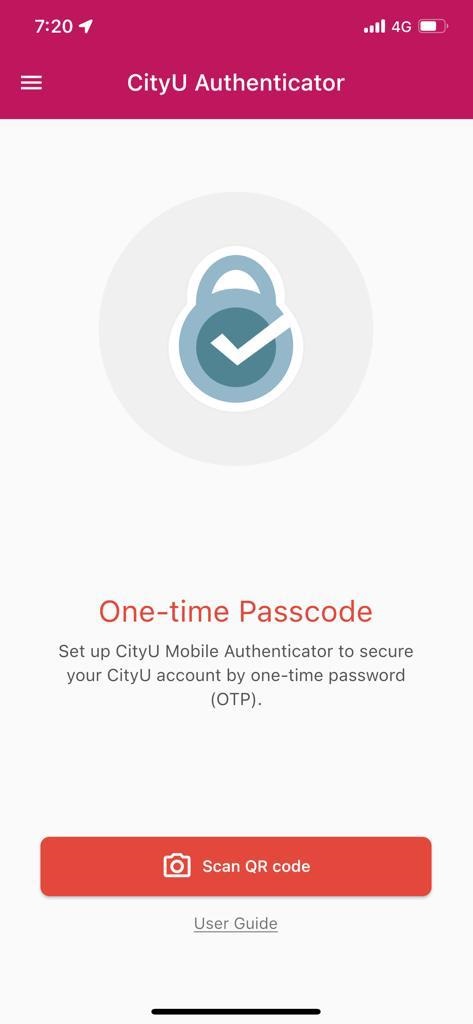
-
Type the six-digit code showing on the CityUHK Authenticator to the computer screen, and click "Verify".
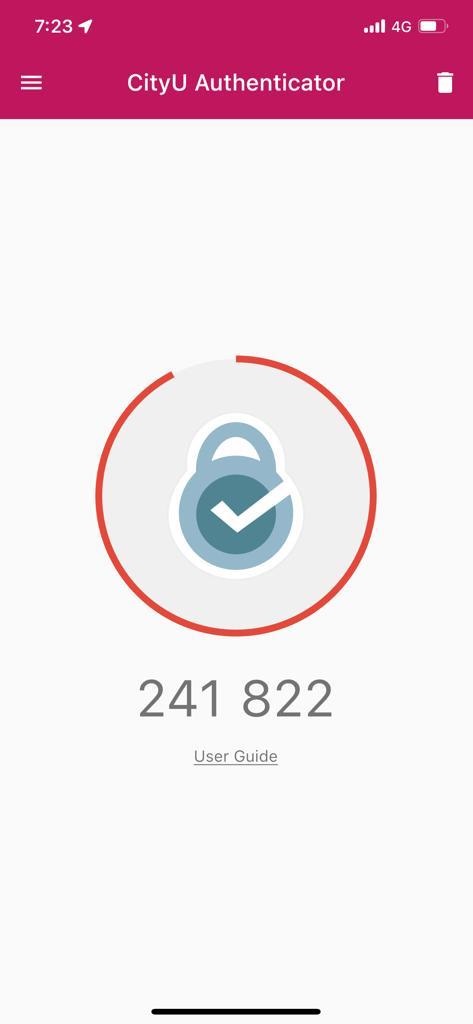
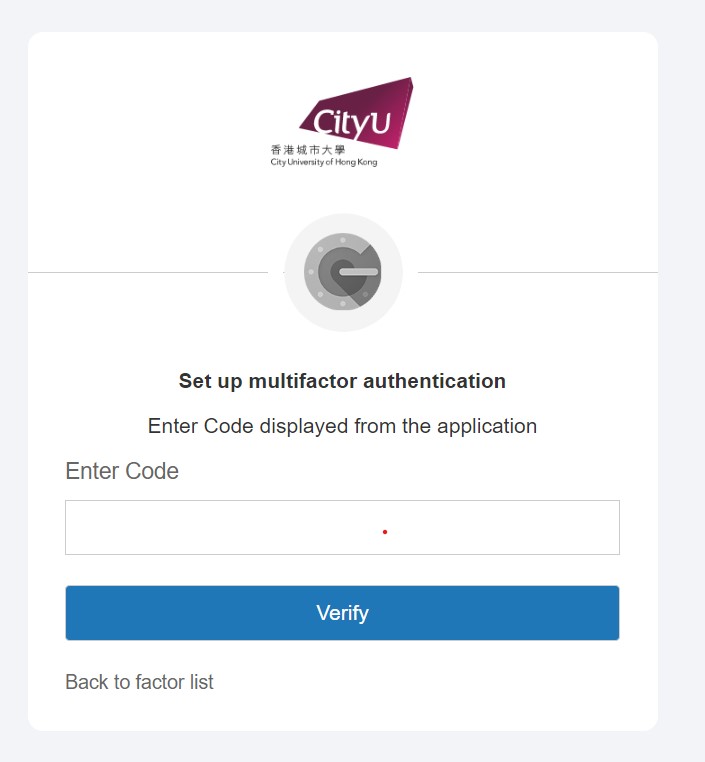
-
The setup is done. You will see "Enabled" next to "CityUHK Authenticator".
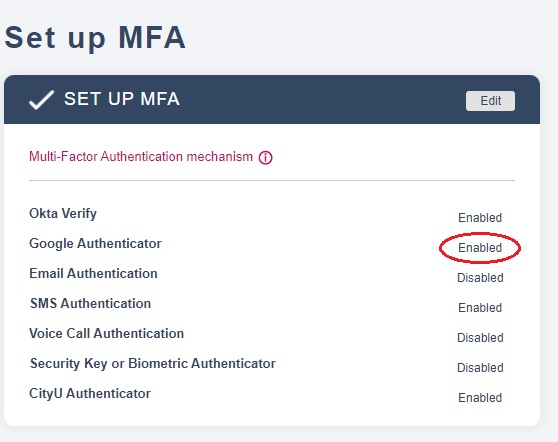
-
Next time when you are asked for MFA, you can choose the "CityUHK Authenticator".
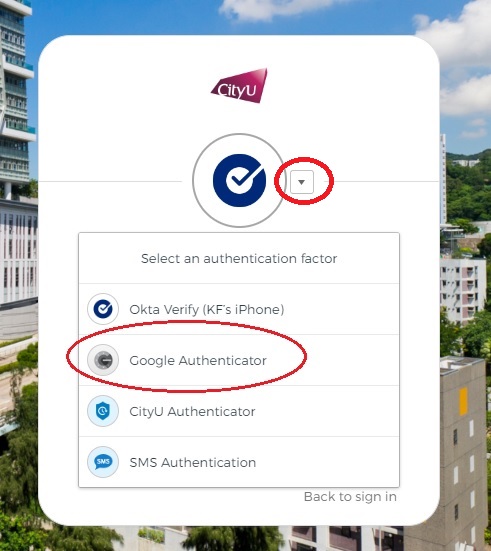
IT.ServiceDesk@cityu.edu.hk



