User Guide on Setting Up Voice Call as an MFA method
- Open https://auth.cityu.edu.hk and login
-
Open the "My CityUHK Profile" app.
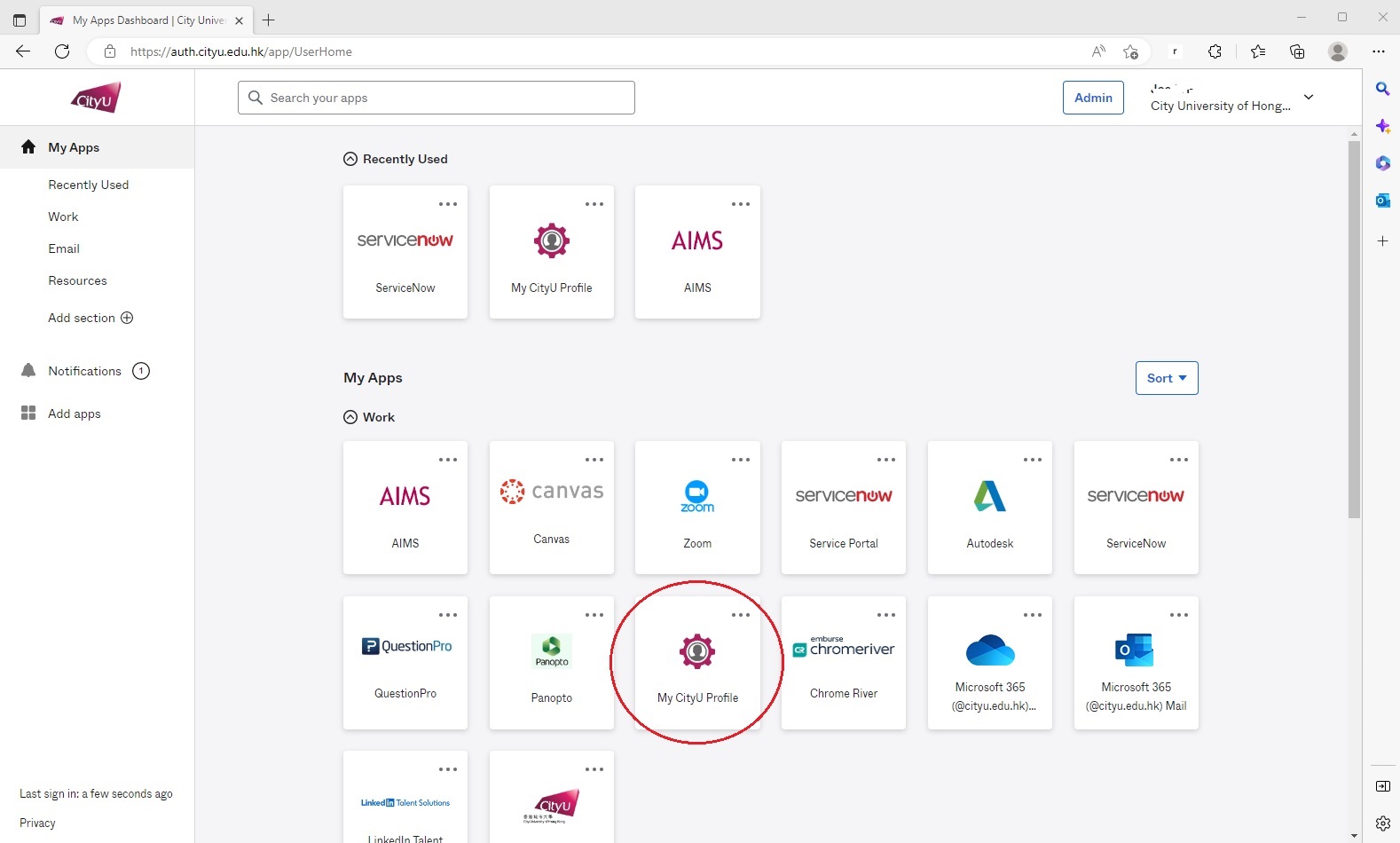
-
Open "Set up MFA"
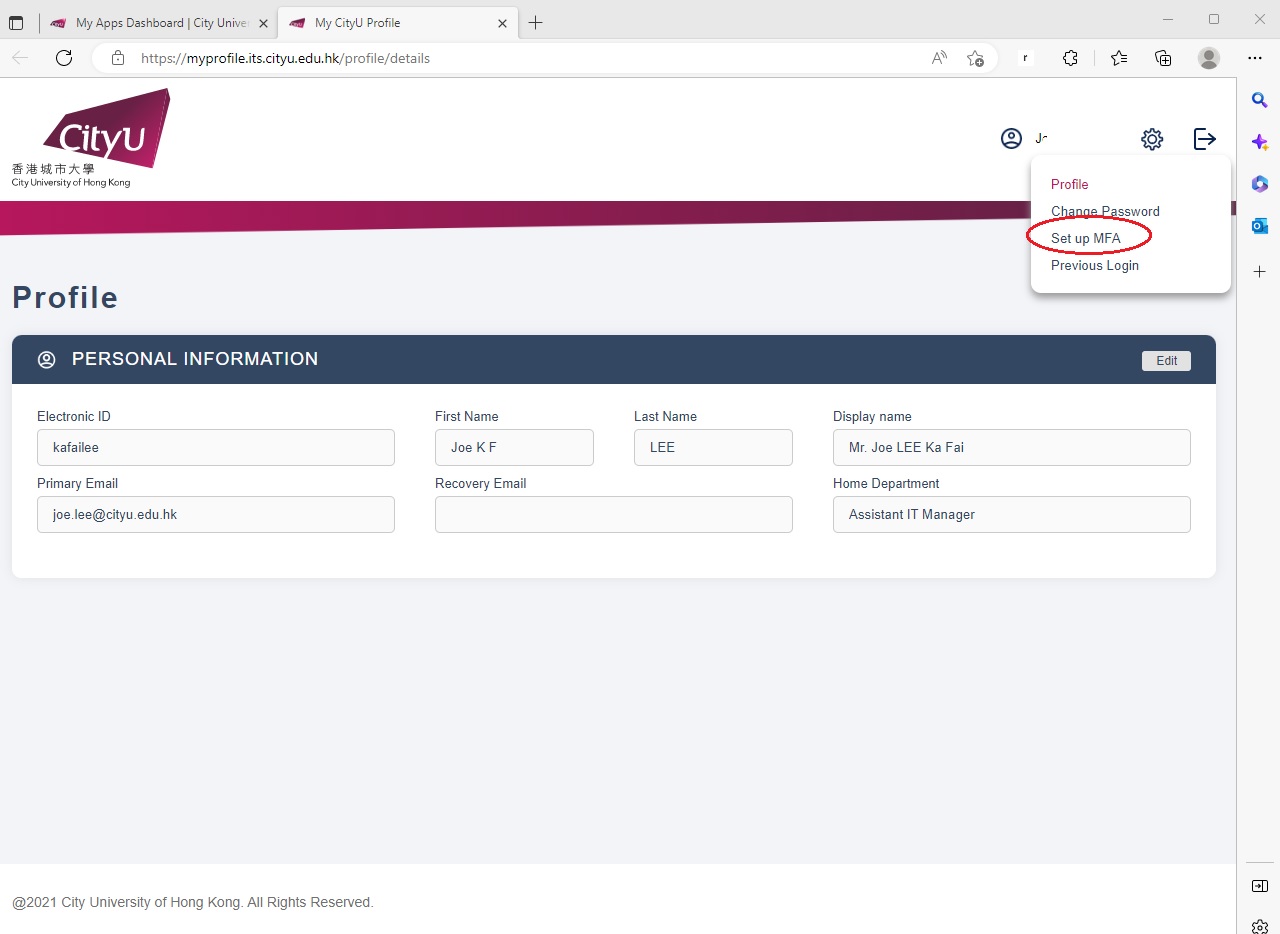
-
Click "Set up" button next to "Voice Call Authentication".
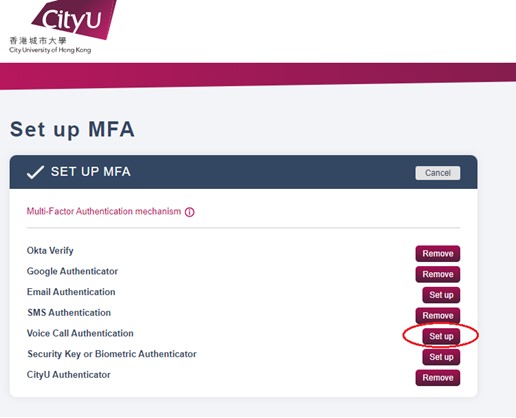
-
Click "Setup"
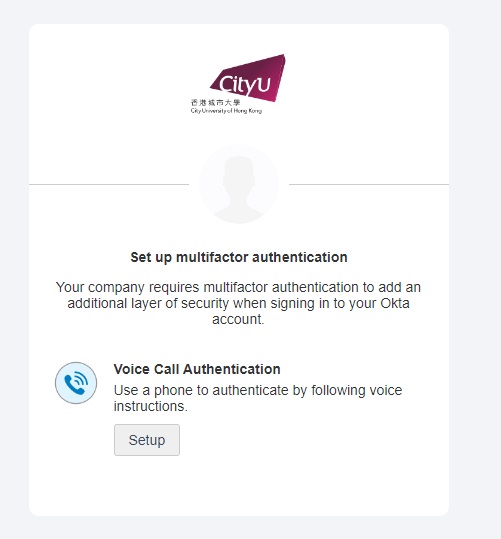
-
Choose the country and fill in the phone number, and then click "Call"
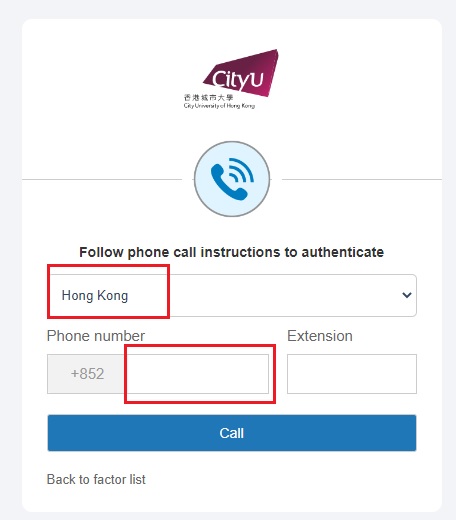
-
You will receive an anonymous call. Pick it up, fill in the 5-digit code as mentioned in the call, and then click "Verify"

-
The setup is done. You will see "Enabled" next to the Voice Call Authentication.
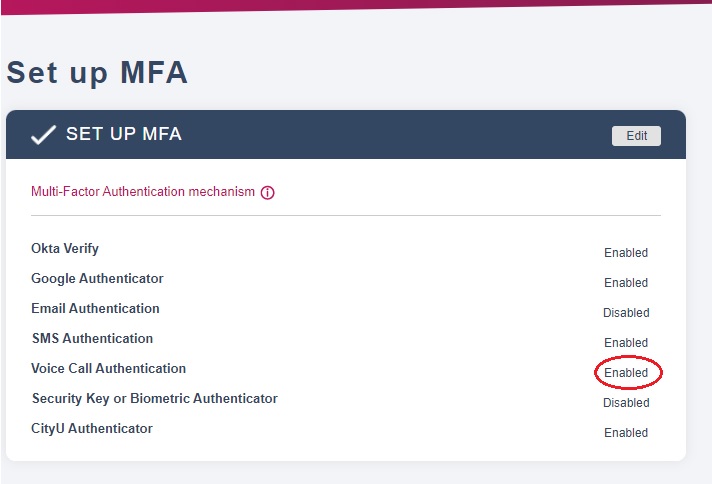
-
Next time when you are asked for MFA, you can choose the Voice Call Authentication.
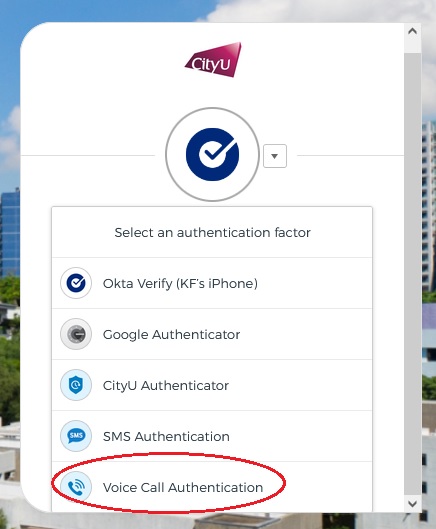
IT.ServiceDesk@cityu.edu.hk



