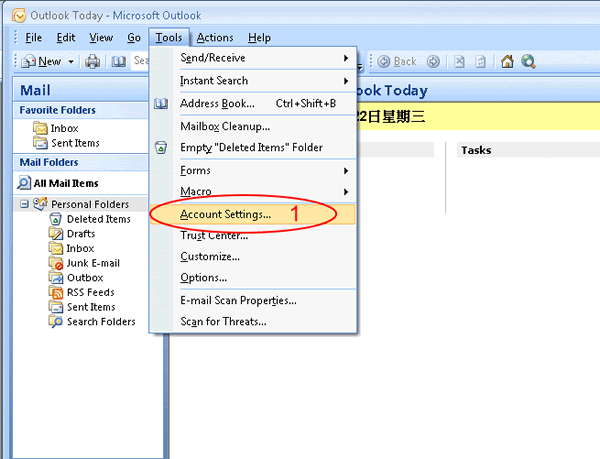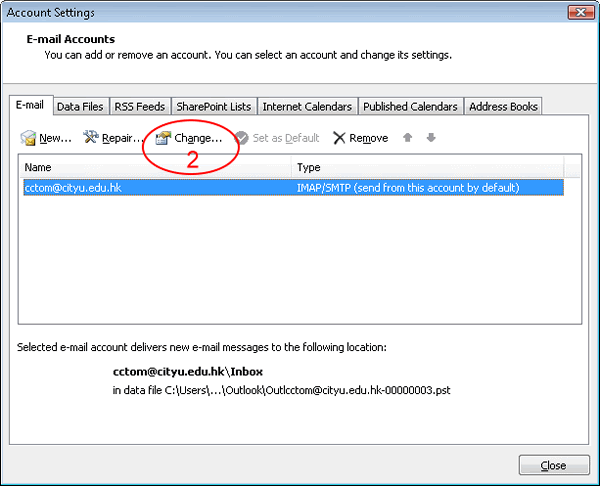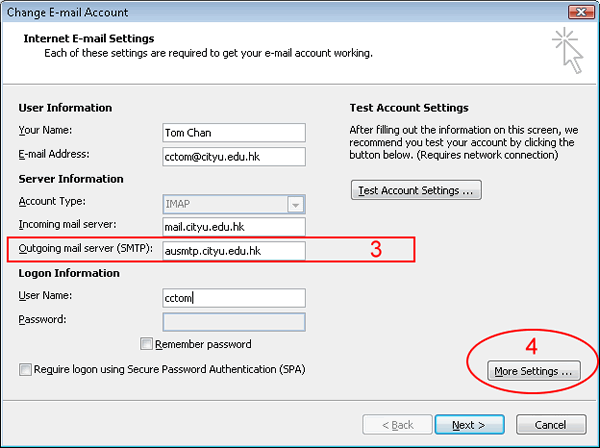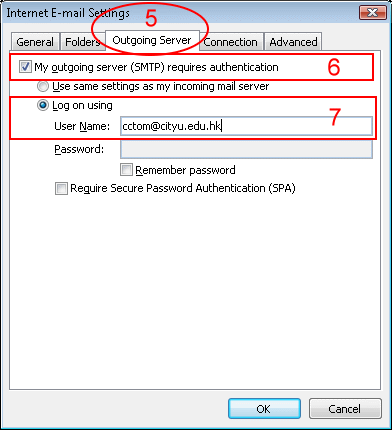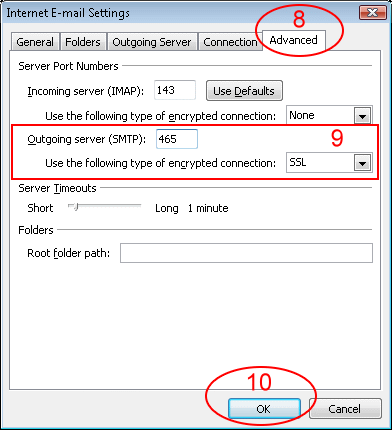How to configure Outlook 2007 to send email through Authenticated SMTP server? (for staff only)
Important Note:
This FAQ is only applicable for users who are still using the old JSMS Email system (which will be obsolete soon).
- On Tools menu, click Account Settings.
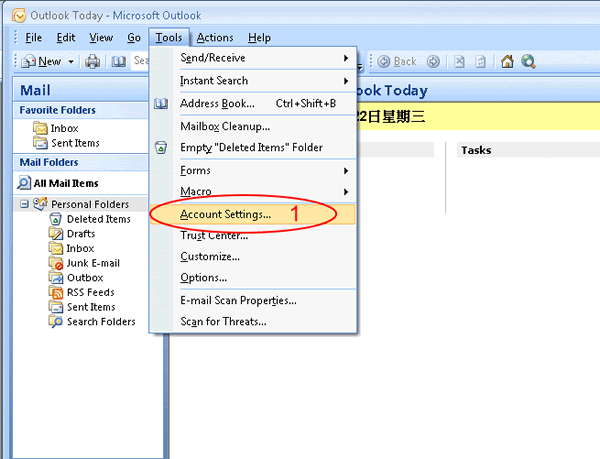
- To select your account then click Change.
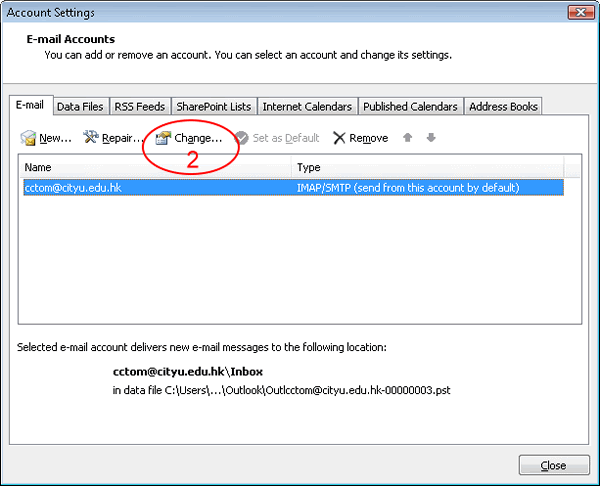
- In the Outgoing mail server (SMTP) text box, type ausmtp.cityu.edu.hk.
- Click More Settings.
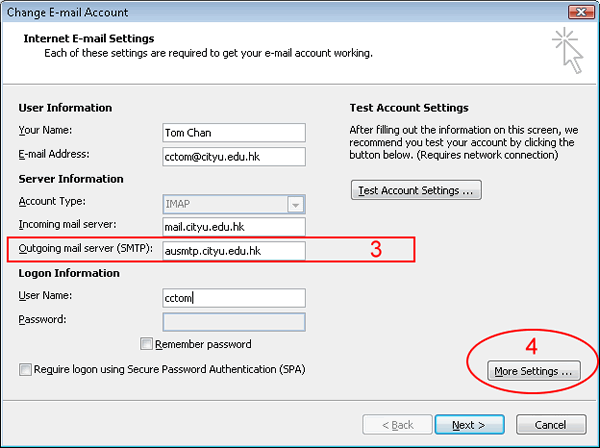
- Click the Outgoing Server tag.
- Check the checkbox of My outgoing server (SMTP) requires authentication.
- Select Log on using, in the User Name text box, type (your-email-login-name)@cityu.edu.hk, the EID "cctom" is used in the example for illustration purposes.
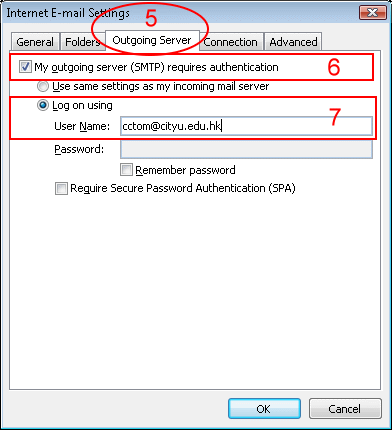
- Click the Advanced tag.
- Select SSL in the selection box of Use the following type of encrypted connection then type 465 in the text box of Outgoing server (SMTP).
- Click OK.
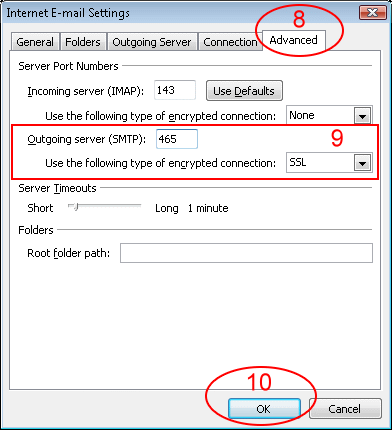
Return to University In-house Email Service FAQ page
IT.ServiceDesk@cityu.edu.hk