By simply using a Web browser (Google Chrome, Firefox and Microsoft Edge, etc.), you can access your Microsoft 365 (M365 hereafter) account through the web, and access your M365 mailbox with Outlook Web App (OWA, the Webmail for M365).
For security and functionality, you are strongly recommended to use the most up-to-date web browser that is compatible with your operating system.
You can access your M365 account by selecting "@my.cityu.edu.hk" from the CityU Email Services home page at https://email.cityu.edu.hk.
In the Sign-in screen, please enter your Electronic ID (EID). And click "Next". If your email address is "EID-c@my.cityu.edu.hk" (e.g. cctom2-c@my.cityu.edu.hk), EID is "cctom2".
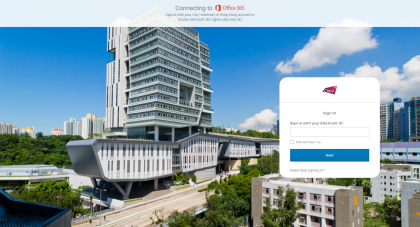
Then enter your AD password and click "Verify" bottom.
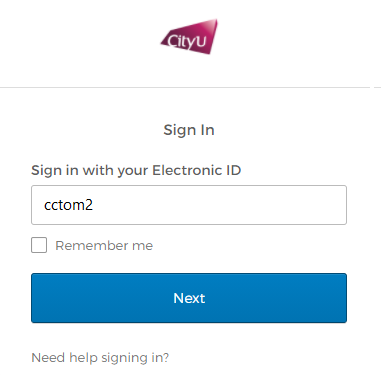
After successfully login, you will get into your M365 account mailbox with Outlook Web App (OWA) - a powerful Webmail system. You can use it to read and send e-mail messages, organize contacts, create tasks, and manage your calendar.
To know more about OWA, please visit "Getting Started with Outlook Web App" at http://help.outlook.com/en-US/140/bb899531.aspx.
When you finish using your mailbox, always remember to Sign out your account with the following steps. Signing out helps prevent someone else from using the computer to access your mailbox.
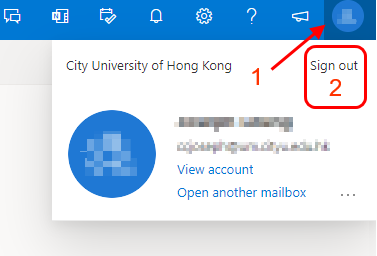
Return to FAQs on CityU Microsoft 365
IT.ServiceDesk@cityu.edu.hk