Windows 10 Support Ends: What You Need to Know
Windows 10 follows Microsoft’s Modern Lifecycle Policy, which implies that the operating system will reach the end of its support on 14 October 2025. However, until that date, monthly security updates will continue to be released for Windows 10. It is important to note that without these security updates, the system will be vulnerable to various security risks, which could compromise the data on the computer and endanger the entire CityUHK network environment.

To save time for staff in the future, the Computing Services Centre(CSC) is now installing Windows 11 with the new Office 2021 as the default image for new computer purchases. Staff who own computers that meet the hardware requirements can perform an in-place upgrade from your current Windows 10 to Windows 11. However, backing up data before any upgrade is crucial. For staff who prefer a fresh installation of Windows 11 instead of an in-place upgrade, the CSC can reinstall the operation system for you.
It is important to note that older computers may not meet the system hardware requirements for installing Windows 11. One of the requirements is the processor (CPU); for Intel chips, it must be Intel 8th generation or above. To check what kind of CPU is in your computer, you can press +Pause/Break simultaneously or go to “Settings”-> “System”-> “About” to bring out the system device specifications.
In the example below, the number highlighted in red will tell you the generation of the CPU.
Processor : Intel(R) Core(TM) i5-7600U CPU (i.e. 7th Generation, Windows 11 not supported)
Processor : Intel(R) Core(TM) i9-13900 CPU (i.e. 13th Generation, Windows 11 supported)
To check for CPU support for Windows 11, you can click the following link.
https://learn.microsoft.com/en-us/windows-hardware/design/minimum/windows-processor-requirements
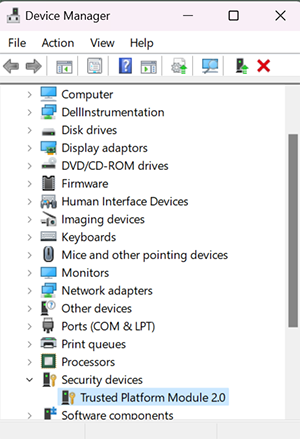
Another important requirement is Trusted Platform Module (TPM) version 2.0. To check if your computer has TPM 2.0, go to “Control Panel” -> “Device Manager” and click “Security Device”. You will find the “Trusted Platform Module 2.0” if there is any.
If your current hardware does not meet the hardware requirement, planning ahead and purchasing new computers before the support end date is advisable. If you have any queries regarding computer configuration, please do not hesitate to contact the IT Service Desk at tel: 3442-8340 or email to IT.ServiceDesk@cityu.edu.hk.