Word Processor FAQs

![[Mar 97]](net11img/jun97.gif)
David Lam
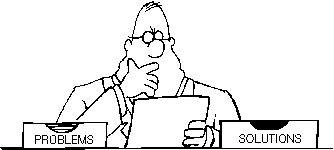 Q1 My boss wants me to send a seminar invitation letter to 2000 professors. All he gave me is a MS Excel file containing their addresses. Is there any quick way to generate a letter for all these 2000 guests?
Q1 My boss wants me to send a seminar invitation letter to 2000 professors. All he gave me is a MS Excel file containing their addresses. Is there any quick way to generate a letter for all these 2000 guests?
A1 You can use the Mail Merge function in MS Word to generate these 2000 letters. Just follow the procedure below:
- Start a new document in MS Word. Select
 from the Menu Bar.
from the Menu Bar.
- The Mail Merge Helper will be displayed.
- Under 1. Main Document, click
 .
.
- Choose Form Letters as the document type.
- Click
 to use the current blank document as the Form Document.
to use the current blank document as the Form Document.
- Under 2. Data Source, click
 .
.
- Choose Open Data Source.
- Choose the given MS Excel spreadsheet as the data source and open it.
- The Mail Merge Tool Bar will be displayed.
- Enter the content of your invitation letter on the Form Document.
- At the appropriate spot, click
 to insert the Address field for the recipient's address.
to insert the Address field for the recipient's address.
- Click
 on the Mail Merge Tool Bar to bring up the Mail Merge Helper again.
on the Mail Merge Tool Bar to bring up the Mail Merge Helper again.
- Under 3. Merge the Data with the Document, click
 to merge the Data Source to the Form Document.
to merge the Data Source to the Form Document.
The above assumes that you start with a blank document. If an existing form document is used, you should open the document first. Then, bring up the Mail Merge Helper, specify the Data Source, insert the necessary Fields and start merging.
Q2 I have a MS Word table with 15000 student records. I want to use Mail Merge to generate a letter to a particular class of 70 students. How should I proceed?
A2 In MS Word, you can Filter part of a data source before doing a Mail Merge. You can follow the procedure below:
- Create a new or open an existing Form Document.
- Open the MS Word document containing your student record table.
- In the Mail Merge Helper, click
 to bring up the Query Options Window.
to bring up the Query Options Window.
- First, select the Field you want to use to filter the records. For example, the field 'Class'.
- Select the Comparison method. For example, Equals To in this case.
- Enter the Value used to compare with the Field Value. For example, 544016.
- You can use And / Or to combine more than one criteria.
- After defining the Filtering Criteria, perform Mail Merge as usual.

![[Issue No. 11]](net11img/issue11.gif)
![[Home Page]](../cityu_1.gif)
![[CSC Home]](../csc_1.gif)
![[NetComp Home]](../netcom_1.gif)
![[Content Home]](../cntent_1.gif)
![[Previous Page]](../prev_1.gif)
![[Next Page]](../next_1.gif)

![[Mar 97]](net11img/jun97.gif)

![[Mar 97]](net11img/jun97.gif)
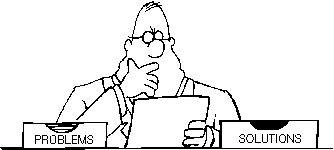 Q1 My boss wants me to send a seminar invitation letter to 2000 professors. All he gave me is a MS Excel file containing their addresses. Is there any quick way to generate a letter for all these 2000 guests?
Q1 My boss wants me to send a seminar invitation letter to 2000 professors. All he gave me is a MS Excel file containing their addresses. Is there any quick way to generate a letter for all these 2000 guests? from the Menu Bar.
from the Menu Bar.
 .
.
 to use the current blank document as the Form Document.
to use the current blank document as the Form Document.
 .
.
 to insert the Address field for the recipient's address.
to insert the Address field for the recipient's address.
 on the Mail Merge Tool Bar to bring up the Mail Merge Helper again.
on the Mail Merge Tool Bar to bring up the Mail Merge Helper again.
 to merge the Data Source to the Form Document.
to merge the Data Source to the Form Document.
 to bring up the Query Options Window.
to bring up the Query Options Window.

![[Issue No. 11]](net11img/issue11.gif)
![[u logo]](http://www.cityu.edu.hk/webimage/cityu/ulogo.gif)