The Software Copyright Declaration and Compliance Observation scheme replaces the annual SAMScan exercise. The scheme consists of two parts, namely a user self-declaration procedure and a compliance observation procedure. In the self-declaration procedure, users are required to declare annually through the AIMS on legitimate usage of all their software on all University-owned devices allocated to them. In the observation procedure, the Central IT will randomly select a number of computers from time to time to scan for software installed in these computers.
Actually, all computers and information systems owned by the University should be under the scheme. General speaking, computers running different operating systems (Windows/Mac/Linux, etc.) and smart phones (Android phone/iPhone) are included. We collectively called them as devices.
You don’t need to submit your scan result to the University but to the best of your knowledge, you have to ensure all your software are legitimate.
Please follow the steps below for different devices:
For Microsoft Windows:
Find installed programs from Programs and Features window. To launch the window, press Windows+R keys, and type appwiz.cpl in the space provided and click OK to start the window.
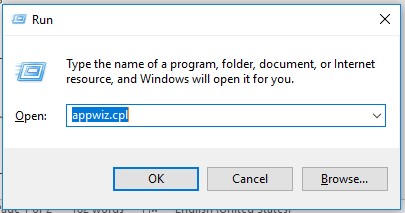
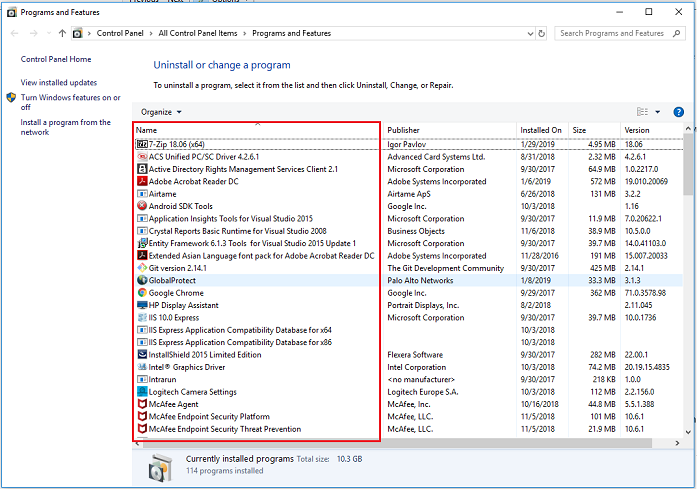
For MacOS:
Find installed programs from Finder window. Start Finder and press Command+Shift+A to start the application list.
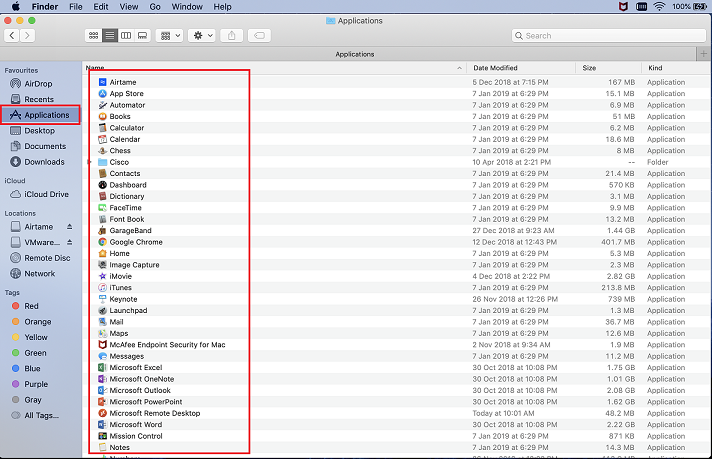
For Linux OS:
Find installed packages and programs in Linux, use the following commands for different Linux distributions:
| Ubuntu, Debain: | pkg –l |
| Fedora, RHEL: | rpm –qa |
| OpenBSD, FreeBSD: | pkg_info |
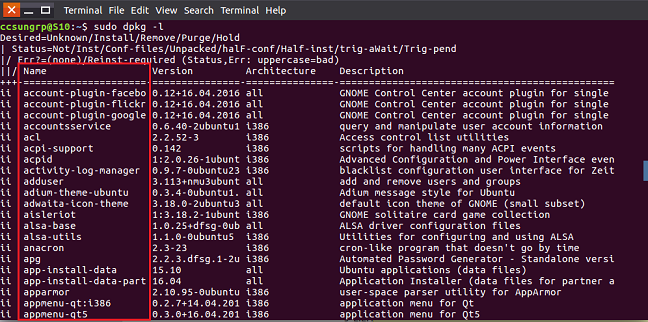
For iOS (iPhone/iPad):
In Settings, scroll down until you find the last section and find all Apps (software) installed on the device.
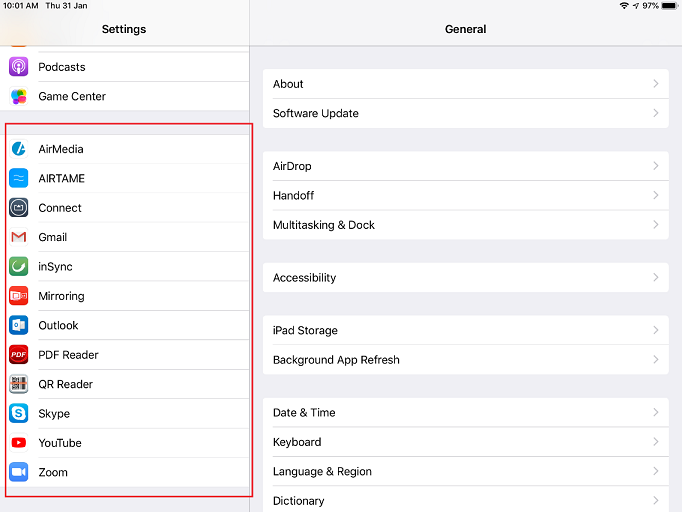
For Android OS:
In Settings, scroll down until you see the Installed apps item. Enter it to find a list of all installed Apps (software).
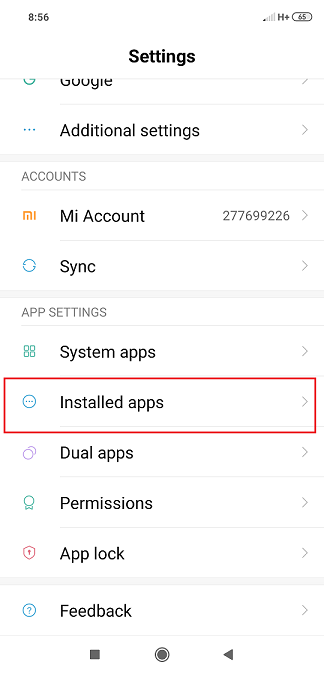 |
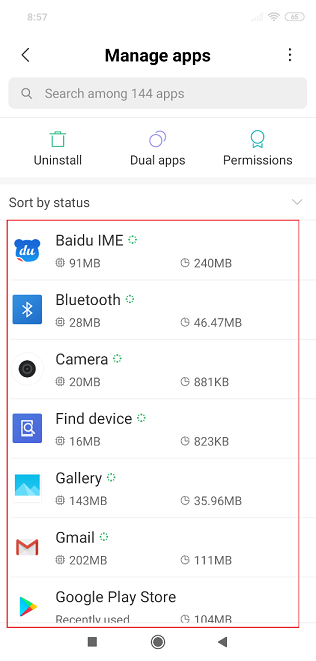 |
Not every device will take part in the observation procedure. Devices are selected year round from different disposal lists obtained from the Finance Office (FO). In general, if your device is selected, the Computing Services Centre (CSC) will contact you within 14 working days after receiving the list from the FO.
If your device is selected under the observation procedure scheme, the CSC will contact you and request to access your device for the software asset scanning. You need to provide a method to login your device to perform the scanning (e.g. provide a local login account).
As a reminder, please remove your sensitive data before sending the device to the CSC.
The CSC will classified all software as “Site License”, “Freeware”, etc. to the best of our knowledge. If there is any “Need License” software found that cannot be determined by the CSC, you are required to clarify them either as personal licensed (software license is provided by you) or departmental licensed (software license is provided by your department). In both cases, you may need to provide evidence of these licenses (e.g. purchase order) once requested by the CSC or other University’s authorities.
When all licenses of all software are defined, a report showing the installed software and their licenses type will be generated and sent to you for signature. Please note that this report will also be presented to your department administrator (DA) for information, record and license status review.
Yes, you still need to declare that you do not use/manage any University-owned computer in the “Software Copyright Compliance Declaration” in the AIMS.
The Department Head can grant the “Dept IT Admin” access rights in AIMS via “Office Admin” -> “Grant/Review AIMS Services Access Privilege” to the DA.