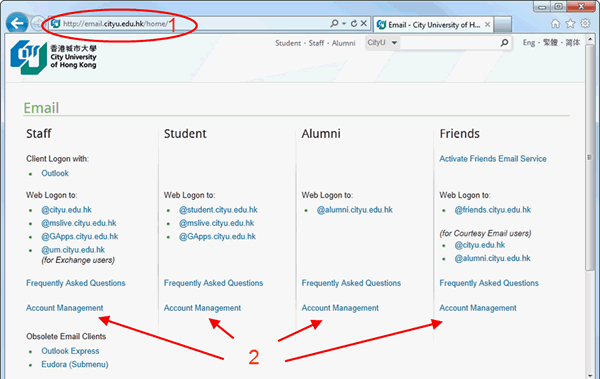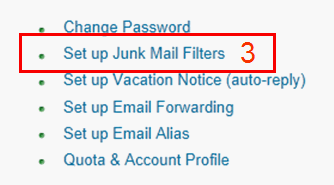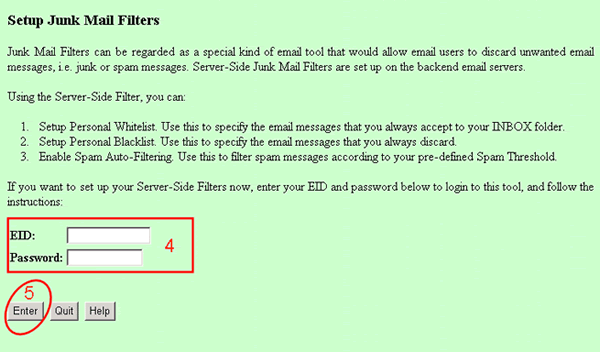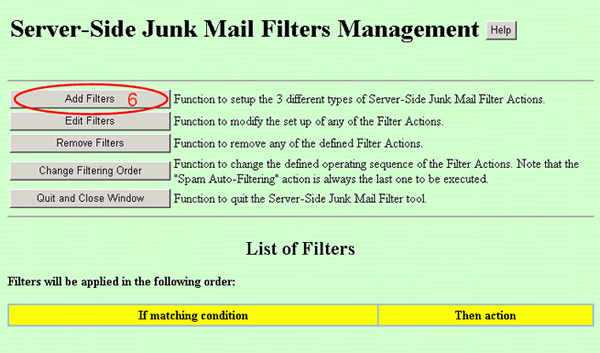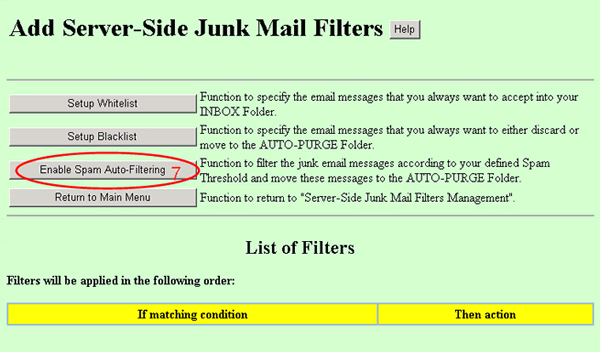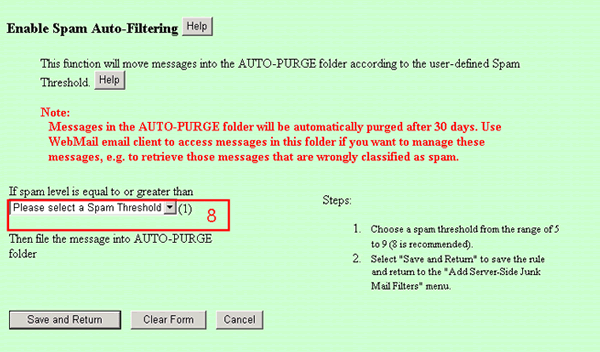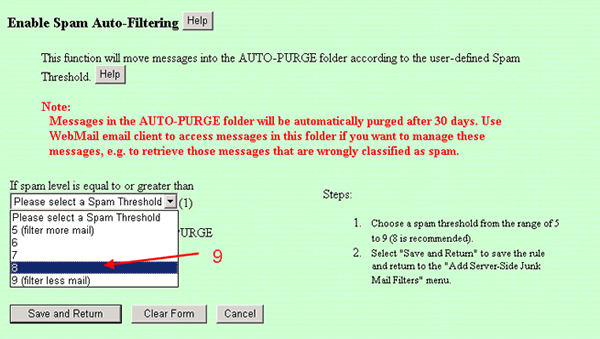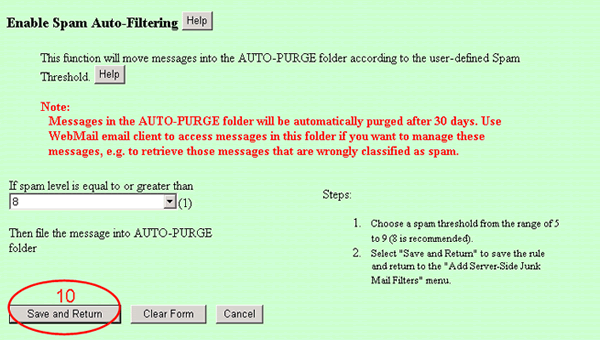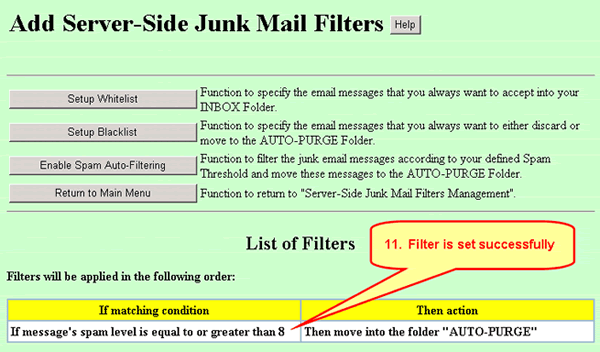How to Enable Spam Auto-Filtering?
- Access "CityU Email Services" by typing http://email.cityu.edu.hk in browser.
- Choose (Staff, Student, Alumni or Friends) column according to your role. And click "Account Management".
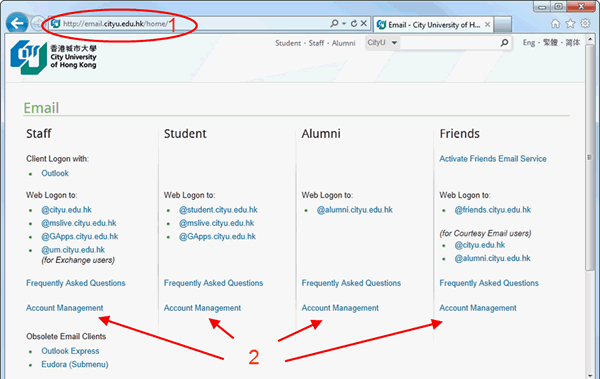
- Select "Set up Junk Mail Filters"
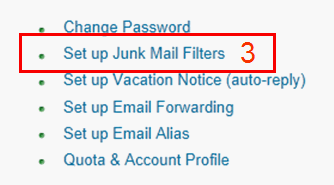
- Key in "EID" and "Password".
- Click "Enter" button.
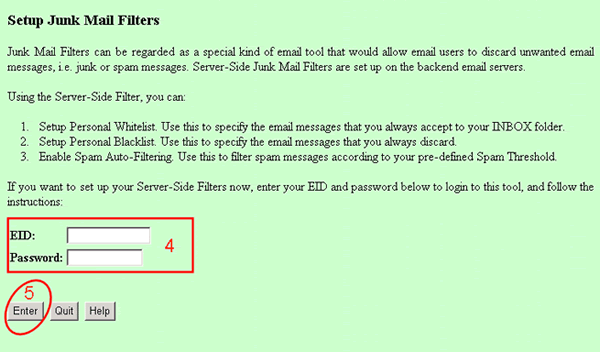
- Click "Add Filters" button.
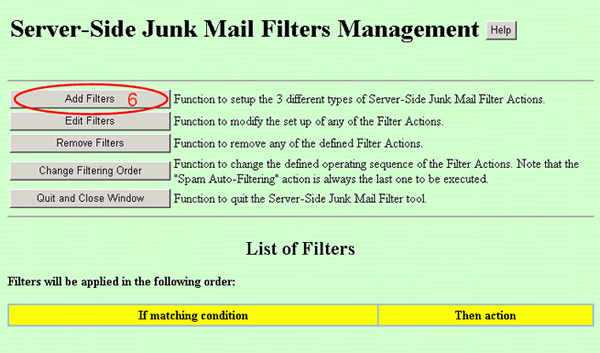
- Click "Enable Spam Auto-Filtering" button.
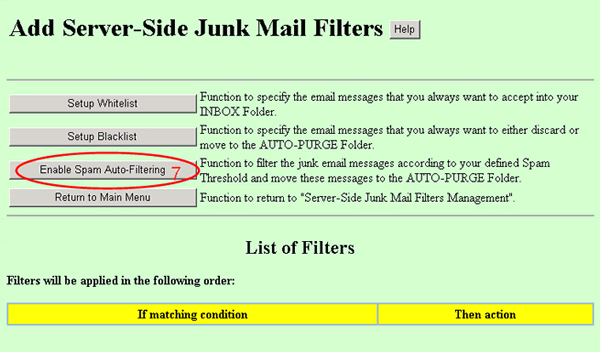
- Select a Spam Threshold from the range of "5" to"9".
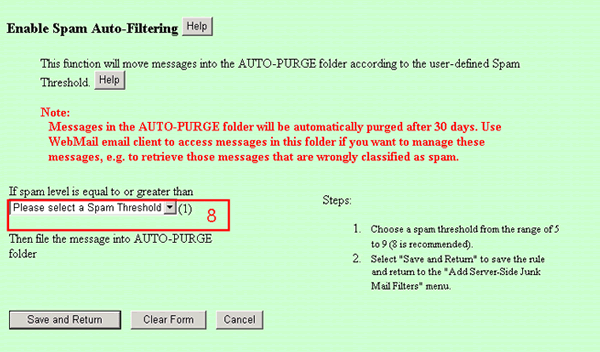
- Level "8" is recommended.
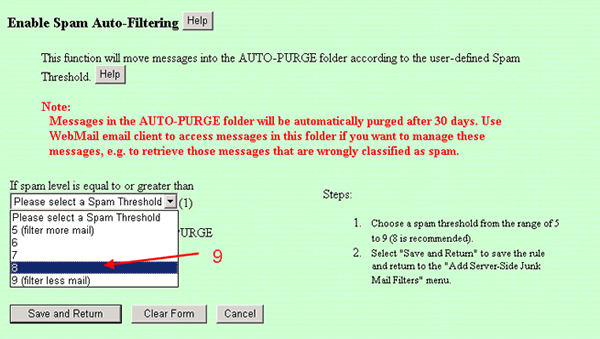
- Click "Save and Return".
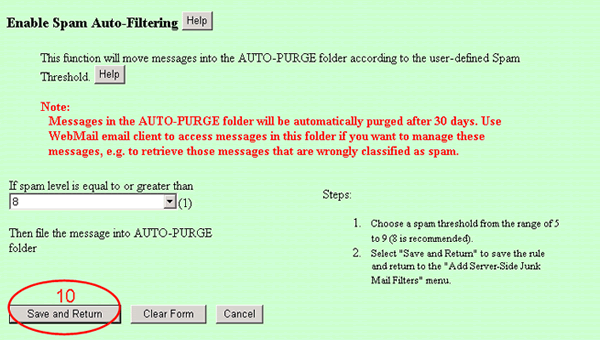
- Successful filter is shown.
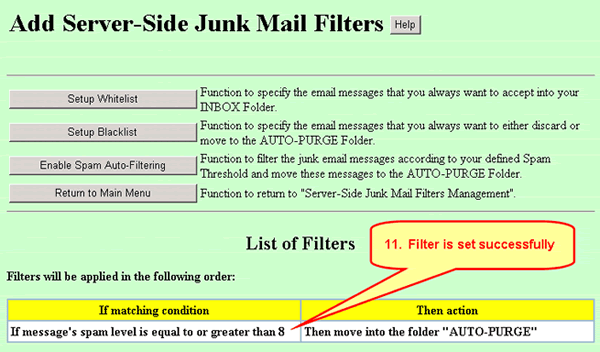
References:
Return to University In-house Email Service FAQ page
IT.ServiceDesk@cityu.edu.hk