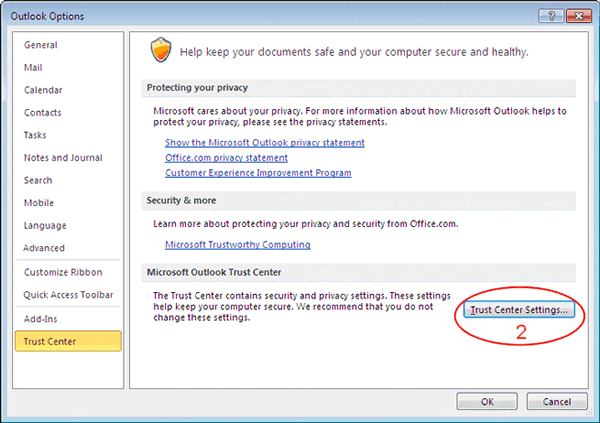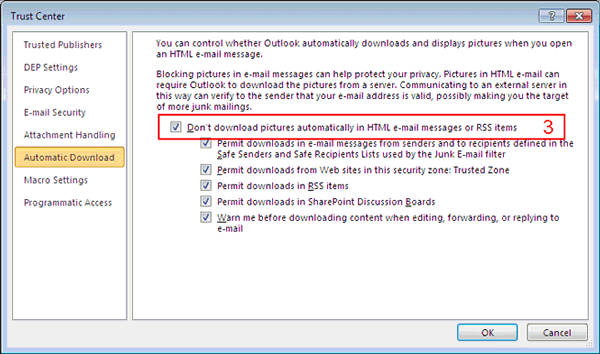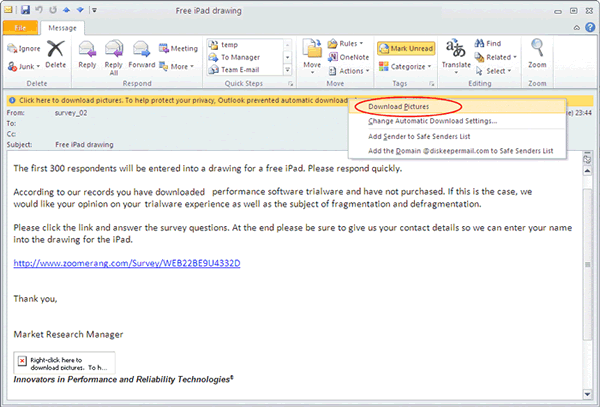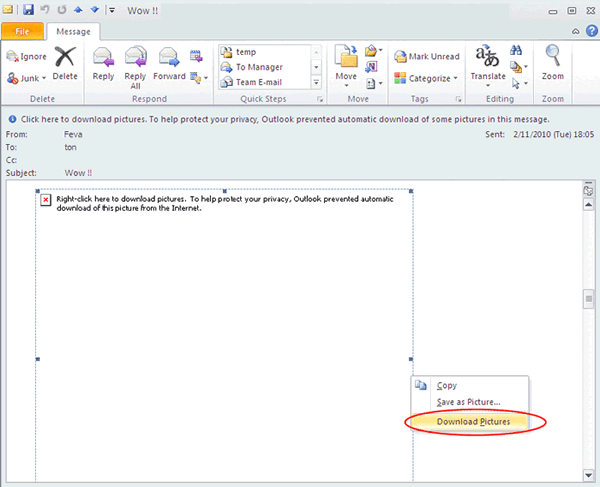How do I block and unblock images in Outlook?
To protect your privacy from junk e-mail senders, Microsoft Office Outlook is configured by default to block image downloads from the Internet. A blocked image appears as a red X placeholder 
Change the default to block/unblock images in all messages
- Click "Options" in the File menu

- Click "Trust Center Settings..." in the Trust Center of Outlook Options
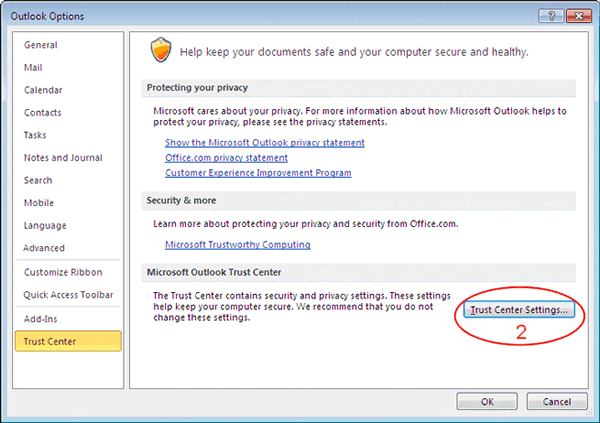
- Check the "Don't download pictures automatically in HTML e-mail messages or RSS items" check box for blocking images in all messages, or clean the check box for unblocking images for all messages
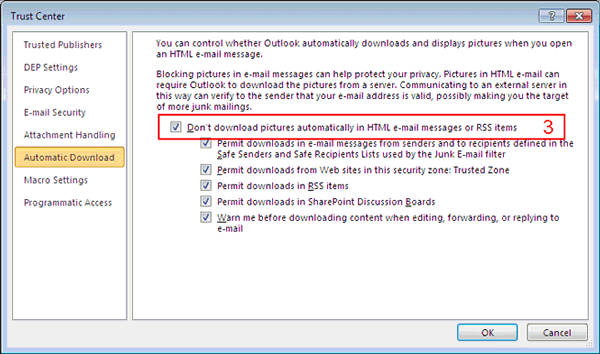
Temporarily allow all blocked images in a message
Click the InfoBar at the top of the message, and then click "Download Pictures"
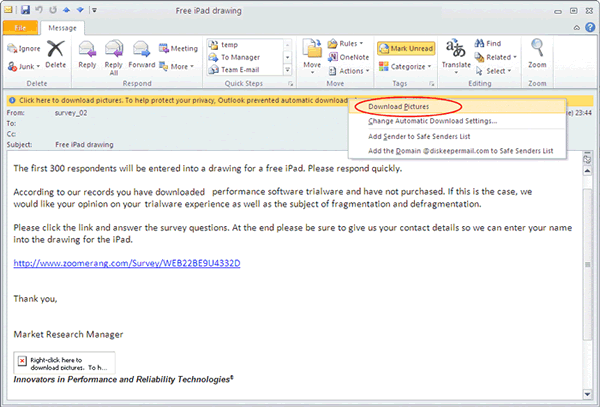
Temporarily allow a single blocked image in a message
Place the mouse cursor over the red X placeholder and then right click your mouse. Click "Download Pictures" on the shortcut menu appeared.
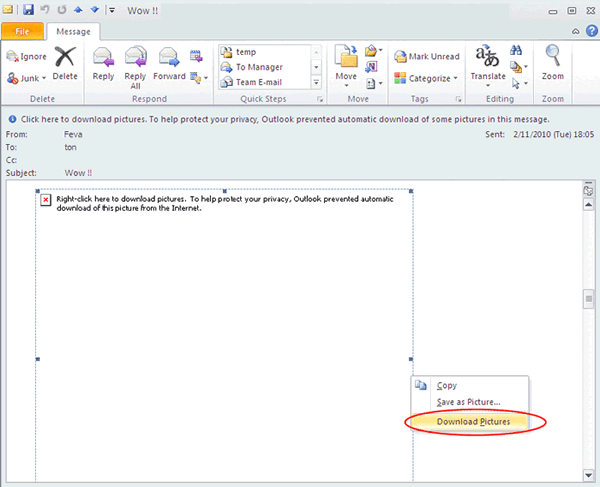
Return to Microsoft Outlook 2010 FAQ page
IT.ServiceDesk@cityu.edu.hk
![]()