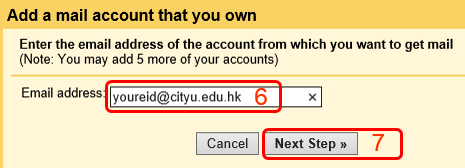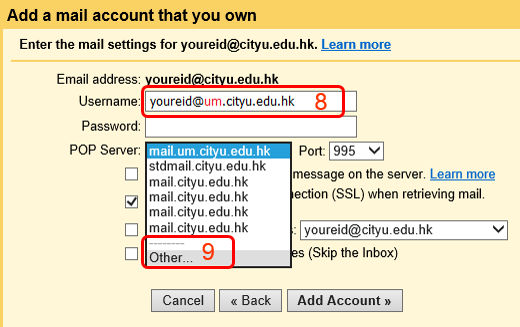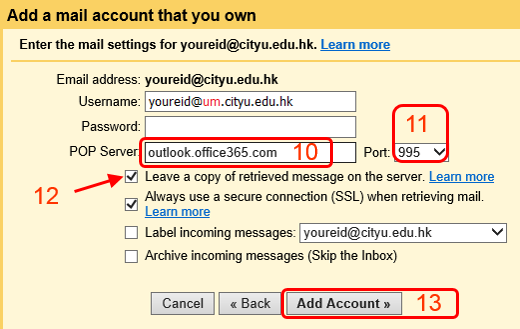How to Import Email from my Staff Account (SEA) to my Friends Account (FEA) Using Google Mail Fetcher?
Mail Fetcher is the function provided by Google for importing email from other email accounts to
Gmail/GApps/Friends accounts. Please note that this funcation imports only those email stored in the
Inbox folder of the other accounts. You can obtain more detailed information
about the funcation at
http://support.google.com/mail/bin/answer.py?hl=en&topic=1669030&answer=21288.
Following is the Mail Fetcher setup procedure for importing email from the Inbox
of your Staff Microsoft 365 (M365) Account:
- Sign in your Friends account through the Web.
- Click gear icon at the top-right corner.
- Select Settings.

- Click Accounts tab.
- Click Add a POP3 mail account that you own.

- Enter your M365 Email address (e.g. youreid@cityu.edu.hk).
- Click Next Step.
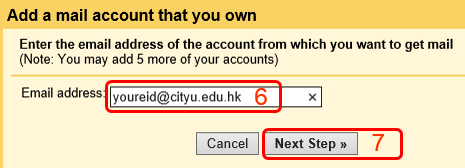
- Enter your M365 Username (e.g. youreid@um.cityu.edu.hk).
- Click Other under POP Server:.
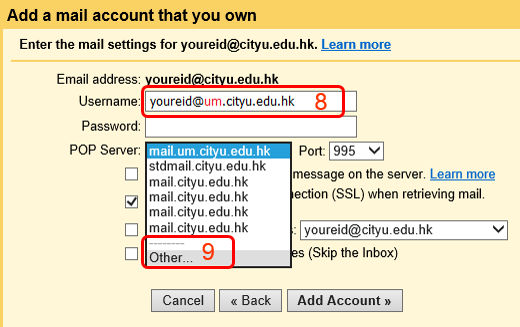
- At POP Server:, enter outlook.office365.com
- At Port:, select 995.
- Select Leave a copy of retrieved message on the server.
- Click Add Account.
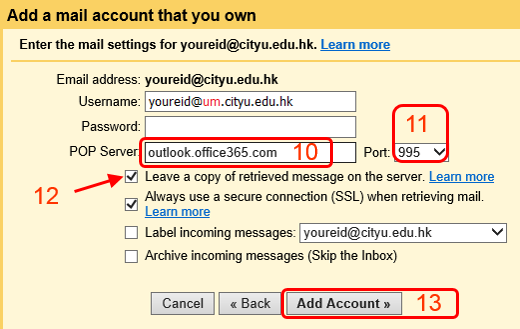
Return to Friends FAQs